How to Enable and Use the Search Button in SmartBotsLand
Searching within a Telegram bot is one of the most practical features that can dramatically improve user experience. With SmartBotsLand’s new Search Button feature, your users can easily find the information they’re looking for among all the content and buttons in your bot.
What is the Search Button in SmartBotsLand?
If you’ve built your bot using SmartBotsLand, you can now add a Search Button with just a simple activation. This button acts as an internal search engine, allowing users to search through:
- Button Titles (Menus & Submenus)
- Bot Content (Texts, Images, Files, Captions, etc.)
There are two modes:
- Single-mode Search: Users can search only through button titles.
- Dual-mode Search: Users can search both button titles and bot content.
Note: In the Shell Version (Basic Plan), search works only on button titles. For other versions, both button titles and content search are available.
Benefits of Adding Search to Your Bot
- Faster Access to Information: Users no longer need to navigate through menus; they simply type and find.
- Enhanced User Experience: Especially useful for content-heavy bots, where users need to filter through large amounts of data.
- Simplifies Complex Menu Structures: For bots with deep hierarchical menus, search provides a faster path to the desired content.
- Unlimited Search Scope: There are no limits to how many buttons or content items can be searched.
Who Should Use the Search Feature?
This feature is highly recommended for bot admins who:
- Manage bots with large content libraries
- Run stores with multiple product listings
- Provide services with categorized options
- Manage educational bots with lessons and resources
Even for smaller bots, activating search adds a professional touch and prepares your bot for future growth.
Search Availability in SmartBotsLand Versions
| Version Name | Search Button Titles | Search Bot Content |
|---|---|---|
| Shell (Basic Plan) | ✅ | ❌ |
| Pearl (Pearl Version) | ✅ | ❌ |
| Island (Advanced Plans) | ✅ | ✅ |
| Custom Store Version | ✅ | ✅ |
| VIP Subscription Version | ✅ | ✅ |
How to Enable the Search Button in SmartBotsLand (Step-by-Step Guide)
- Login to SmartBotsLand Panel:
- Visit: SmartBotsLand Admin Panel
- Access Your Bot Settings:
- Select your bot from the dashboard.

- Select your bot from the dashboard.
- Go to “Start Button” or Any Parent Button:
- Find the button where you want to add the Search Button.

- Find the button where you want to add the Search Button.
- Add the Search Button:
- In the “Select Default Submenus” section, activate:
- “Search For Titles“
- “Search In Content” (only available in advanced versions)
- In the “Select Default Submenus” section, activate:
Important: “Search For Titles” and “Search In Content” are two separate options and will appear as separate buttons in your bot.
- Save Changes:
- After enabling, click on the “Save” button.
Search Settings in SmartBotsLand
SmartBotsLand allows you to manage search results with the following settings:
- SearchResultCount: You can limit how many results will be shown per search.
- Show Content In Command Search:
- If this option is active, when a user’s search returns only one result, the bot will automatically display the content of that button.


- If this option is active, when a user’s search returns only one result, the bot will automatically display the content of that button.
Excluding Buttons from Search Results
For each button, you have the option to include or exclude it from search results:
- Go to the “Bot Buttons” in your admin panel.
- Find the button you want to manage.
- Toggle the “Show in Search” option ON or OFF.

If disabled, that button will not appear in user search results.
How Does the Search Button Work for Users?
- Title Search
- Users type a keyword.
- The bot shows all matching button titles.
- Content Search (Advanced Versions)
- Users type a keyword.
- The bot shows all matching content (texts, images, files, and captions).
- If the content has inline buttons, they will also appear in search results.
-
Example: A user searches for “Red Shoes” and the bot displays the product card along with its “Buy Now” button.
Practical Example
Imagine you have a bot with 500+ products or articles. Instead of creating complicated menus, you simply enable the Search Button. Now users can just type “T-shirt” or “Tutorial,” and the bot instantly returns the relevant items. Fast, clean, and professional.
Final Tips
- Keep Search Always Visible: Add the Search Button under your Start Button or main menu for easy access.
- No Custom Layouts: Currently, search results are displayed in a standard list format.
- Perfect for Content-Heavy Bots: This feature is essential for bots with large amounts of data.

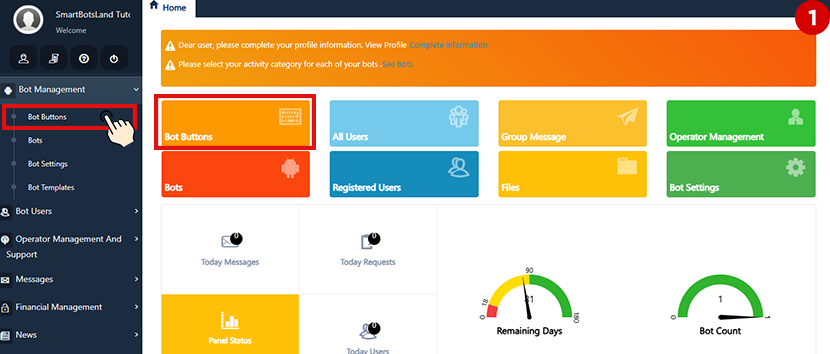
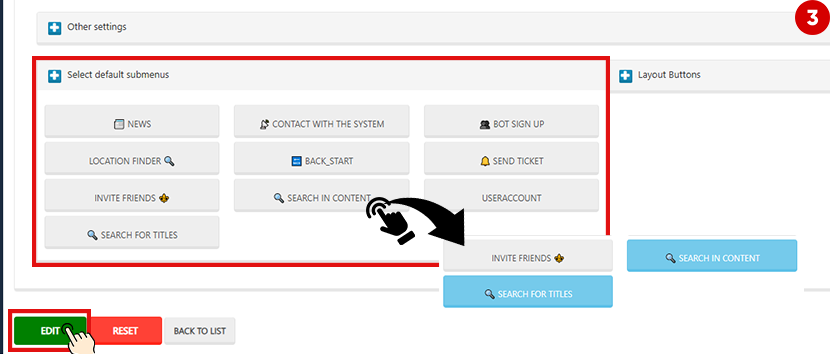
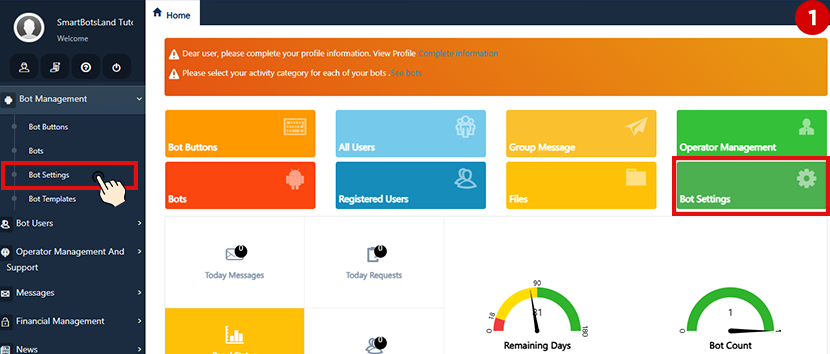

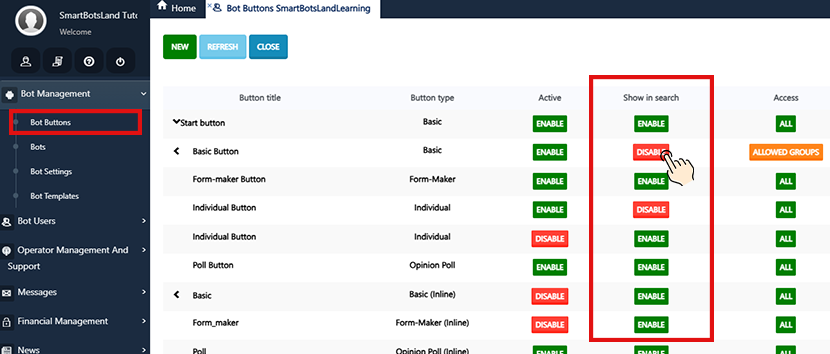
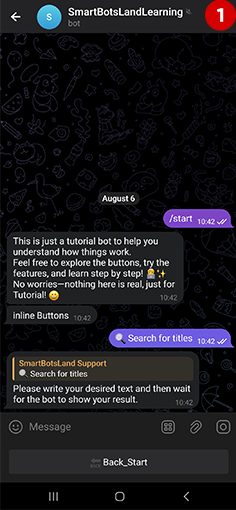
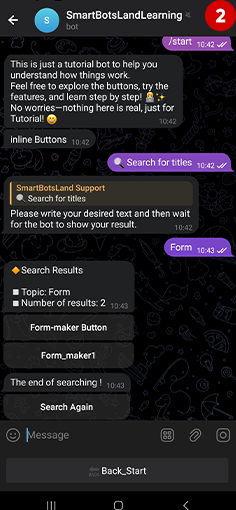
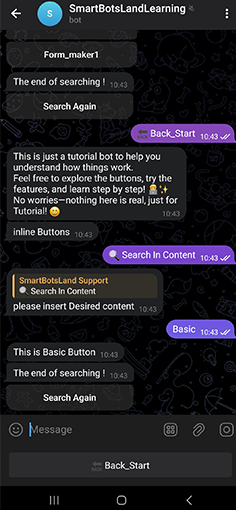

No comment