Telegram bots have come a long way until they have become the most popular tool in social media, especially Telegram, Instagram, and WhatsApp. These bots automate tasks and set you free from doing manual, repetitive tasks. Now you must be thinking where can I find a good, safe Telegram bot and how to add it to my Telegram channel? We are here to answer these questions. Read on to learn how to add bot to Telegram channel or group [pictures included for those who don’t feel like reading texts].
Steps to Add Bot to Telegram Channel
Note: some bots CANNOT be added to groups and channels. In other words, some bot owners restrict their bots’ accessibility via Botfather.
Adding a bot to a Telegram group or channel is straightforward. Here’s how you can do it:
For Desktop Users
Add bot to Telegram channel
1/6 Copy the username of the bot.
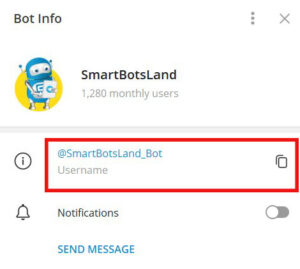
2/6 Open the channel you want to make changes and click its name. Then, click the plus (+) sign next to the “Subscribers” button and add the bot to your channel.
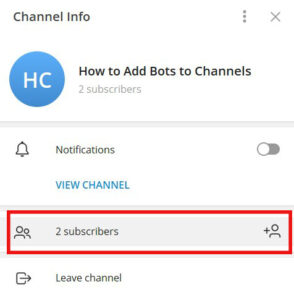
3/6 Click 3 dots (at the right corner) and choose “Manage Channel”.
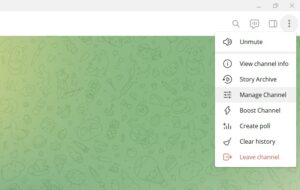
4/6 Then, click the “Administrators”. In the opened window, click on “Add Administrator”.
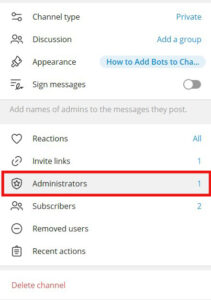
5/6 Choose the bot. A new window will be opened that shows the admins’ rights. By default, the bots cannot add new admins, but you can grant them this access by checking the box next to it.
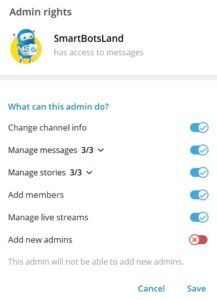
6/6 Click the “Save”. Now you have added the bot to your channel as an admin.
Add bot to Telegram group
1/4 Go to the group where you want to add the bot and then, tap on the group name at the top to open the settings.

2/4 Click on “Add Member” or “Invite to Group.” After that, search for the bot by its username and select it to add.
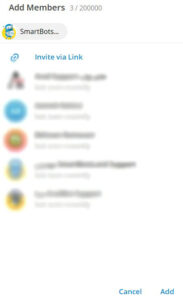
3/4 Once again, click 3 dots and choose “Manage group“. In the opened window, click “Administrators“. Here, you should set the bot as the admin of your group.
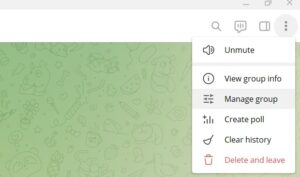
4/4 In the next step, grant necessary permissions (if needed) to the bot. Depending on the bot’s functionality, you might need to grant it specific permissions.
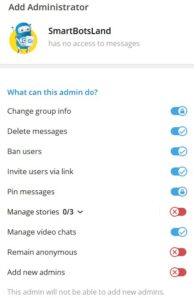
For Mobile Users
Add bot to Telegram channel
1/4 You can add bot to Telegram channel in 4 simple steps. First, click the channel’s name and tap on the “Subscribers” button.
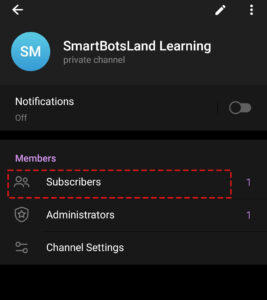
2/4 Then, add the bot to the channel by clicking “Administrators” and “Add Admin“. You can insert the bot’s @username (don’t forget @ before the username) or its link.
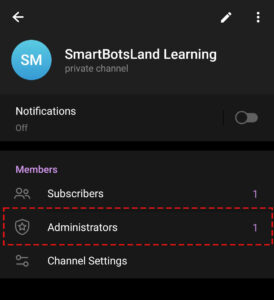
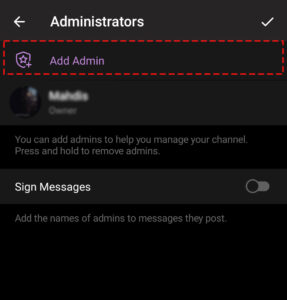
3/4 As soon as you assign the bot as the admin, a new pop-op will be shown (look at the picture). Choose the “Add as Admin“.
Note: In Android mobiles, when you add the bot, the Telegram shows the following message (in the picture) immediately. When you click “Add Admin”, the bot will automatically become an admin. However, in iOS, when you add the bot to the channel, it will become a member (not admin). Therefore, you should assign it as an admin manually.
4/4 In the last step, adjust the Admin Rights. You can allow the bot to change channel info, manage the messages and stories, invite people via link, manage the live streams, and add new admins to the channel. Remember that by default, Telegram doesn’t let the bots add new admins. You can only give this access to the bot manually.
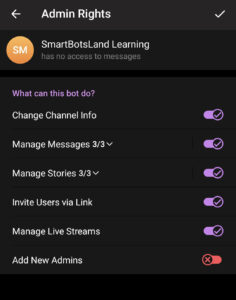
Add bot to Telegram group
If you are using Telegram on your cell phone, the first thing you should do is adding the bot to the group. To do so, click on the bot name (on top) and click on add member.
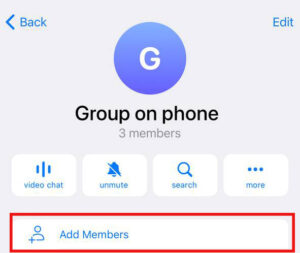
After adding the bot to the group, click “Edit” and tap on “Administrators“. In the opened page, Click on “Add Admin” and choose the bot as your group’s admin.
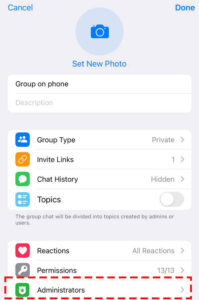
In the last step, all you have to do is giving your preferred permissions to the bot. Once the bot is added and configured, it should start working according to its designed purpose.
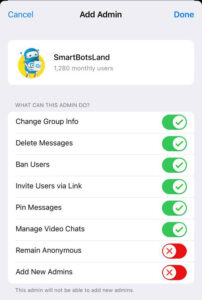
Things to Keep in Mind
Bot Limitations: Some bots have limitations on what they can do in groups and channels, especially if you don’t give them the admin rights.
Bot API Restrictions: Bots cannot join groups or channels on their own. The admins should invite or add them to the group or channel.
User Privacy: In groups, bots can see messages that are public or addressed to them (via commands or mentions). They don’t see all group messages unless they have admin rights with full access to the group.
FAQs
1) Can bots join Telegram channels on their own?
No, the Telegram doesn’t allow the bots to enter a channel on their own. Only the owner or admin of the channel (or group) has the access to insert the bot into the channel.
2) How many bots can I add to my channel on Telegram?
You can add as many bots as you wish. However, consider two points before adding multiple bots to a single channel/group. First, the bots can interfere with each other, especially if they do the same tasks (for example, sending invoice to users). Second, you can only add 200 members manually and after that, you should send invitation link to add new members. Since the bots cannot be invited by link, we can say that you can add 200 bots to the bot, not more.
3) How many bots can I create?
Each Telegram account can create 20 bots. If you have an old bot that you don’t use anymore, you can delete to create a new one.
4) What is the best bot for my Telegram channel?
Choosing a proper bot for channels and groups depends on your purpose. If you have a subscription channel, the subscription bot by SmartBotsLand is the best choice. Also, if you’d like to create your Telegram bot from the scratch, our Basic Bot can be helpful for you. Our basic bots are perfect for managing the bot and penalizing the users who go against your channel’s rules and guidelines.
5) How many channels can you create on Telegram?
There’s no limit for the number of channels you create. You can develop and manage multiple channels, or leave them aside. Telegram will not delete your channels, unless you do so.
Other Articles You Might Be Interested
How to Make Money with Telegram
The Best Bot for Teachers in 2024
Increase Your Telegram Bot Ranking
If you have any other questions about adding Telegram bot to channels and groups, leave comment below. Our team are ready to answer your bot-related questions.



![Telegram Bots Show the Number of Users [updated on January 2025] telegram bot user count](https://smartbotsland.com/blog/wp-content/uploads/2024/08/telegram-bot-users-218x150.jpg)

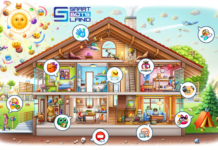


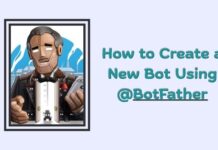

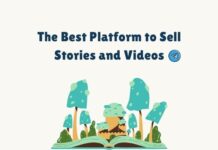

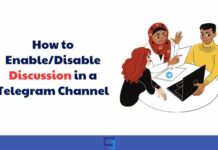

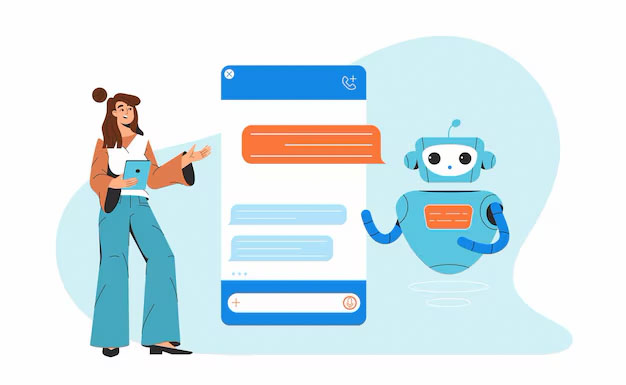
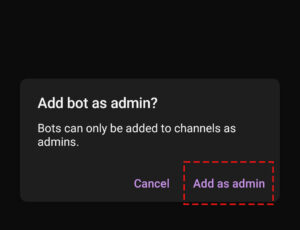

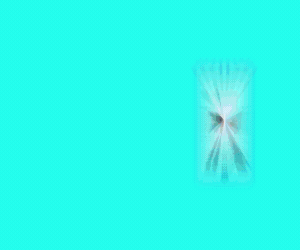
Perfect, thank you for your comprehensive content.
ربات
Thanks for your personal marvelous posting! I seriously enjoyed reading it, you’re
a great author.I will remember tto bookmark your blog and will come back at some point.
I want to encourage yourwelf to continue your greaat posts,
have a nice morning! https://Lvivforum.Pp.ua/
I like this weblog very much, Its a very nice place to read and incur information.
عالی عالی
Add bot
This instantly earn money for task job are you interested join this group
عالی ❤️
Thanks Mohamad
سینا خرم سرایی