News Management
In the fast-paced business world, keeping your customers in the loop is crucial. If you’ve set up a Telegram bot for your business, you’re already ahead of the game. But what about sharing the latest news and updates with your users?
That’s where Smartbotsland’s “News” feature comes in handy. With this tool, you can easily share news articles and updates directly through your bot, keeping your users informed and engaged.
No more manual effort is needed. With Smartbotsland, you can automate the process of sharing relevant news with your audience, saving time and ensuring your users stay up-to-date with the latest happenings in your industry.
In this article, we’ll show you how to use the “News” feature in the Smartbotsland panel to enhance your bot’s content strategy and provide added value to your users.
How to Create News in SmartBotsLand?
To create a new one, you first need to create a newsgroup, follow the steps below for this purpose:
1. Login to your admin panel(Dashboard).
2. Click “Create News Group” from the “News” menu.
3. Click on the “NEW” button.
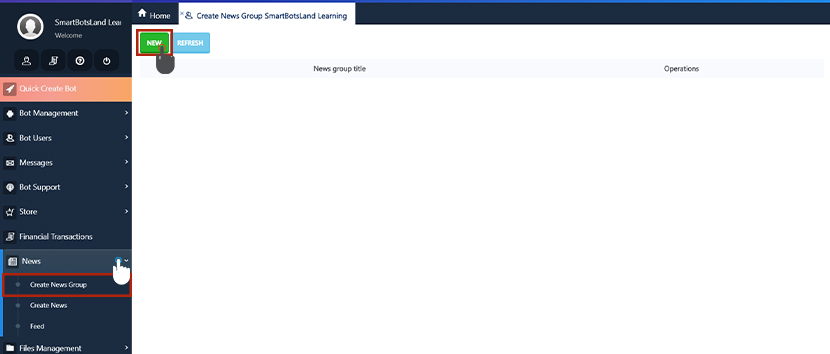
On the new page, you have to set some information which is explained one by one below:
Root: You can put the newsgroup under another newsgroup, so in this section, you can find and select the main root.
Newsgroup title: You have to set your desired name for this newsgroup.
Buttons Count: From this section, you can specify how many newsgroups should be shown in each row.
4. Click on the “Save” button.
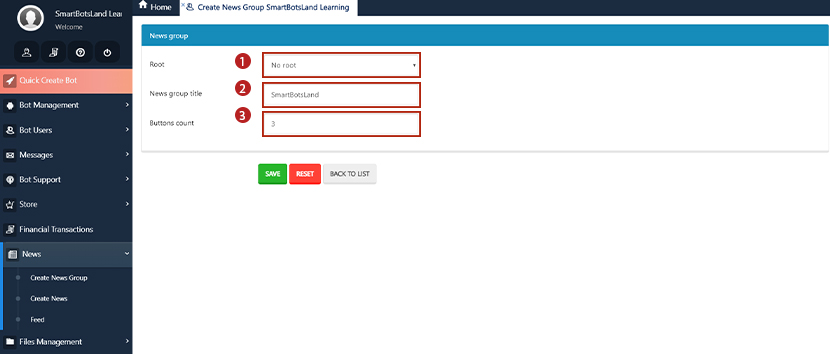
On the new page, there are several icons in front of each newsgroup, which I will briefly explain below:
Edit: Through this icon, you can edit your newsgroup information.
Details: You can see the information of your newsgroup here.
Delete: You can easily delete your desired newsgroup.
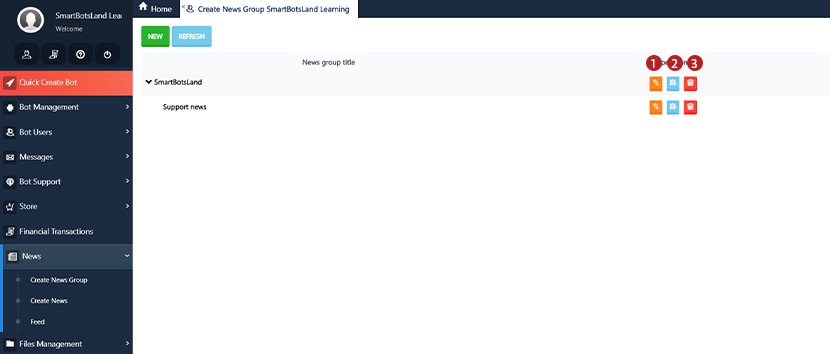
After creating the newsgroup, you can set your news, for this, you need to go through the following steps:
1. Login to your admin panel(Dashboard).
2. Click on “Create News” from the “News” menu.
3. Click on the “NEW” button.
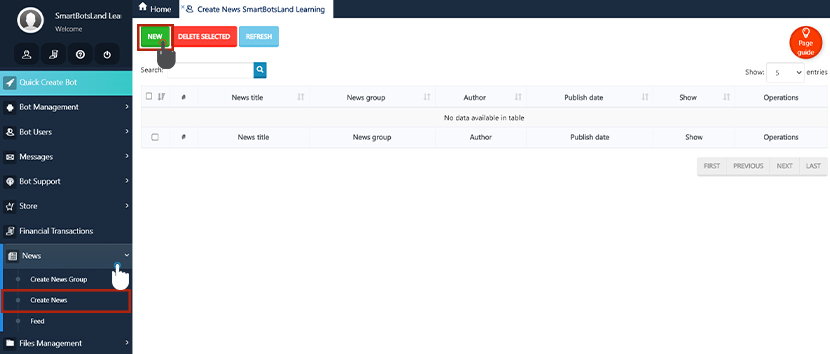
On the new page, you’ll find a simple form to add your news content. Here’s a step-by-step guide:
- Select the news group title.
- Fill in the news title.
- Provide the news content.
- Add the link to the news article.
- Optionally, include the name of the news author.
- Once you’ve entered all the details, just click the “SAVE” button to register your news.
How to enable the “News” button?
To view the news in the Telegram bot, you must enable the “News” button, which is one of the default submenus in the panel.
1. Enter your admin panel (Dashboard).
2. Click on “Bot buttons” from “Bot Management” menu.
3. Click on “Edit” icon in front of your desire buttons.
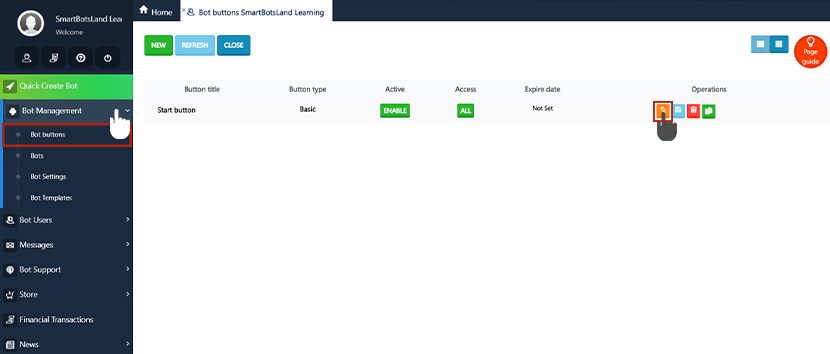
4. At the bottom of the window, in the “Select default submenus” section, enable the “News” button.
5. Click the “Edit” button to apply the changes.
RSS Feed
Enhance your Telegram bot’s content by incorporating news from various sources. Follow these sleek steps:
- Navigate to the ‘Feed’ section within the ‘News’ menu.
- Tap on the ‘NEW’ button to initiate the process.
- Complete the necessary fields with the news details.
- Once done, simply save your input by clicking the ‘SAVE’ button.
Stay informed and keep your audience engaged effortlessly with curated news content on your Telegram bot!

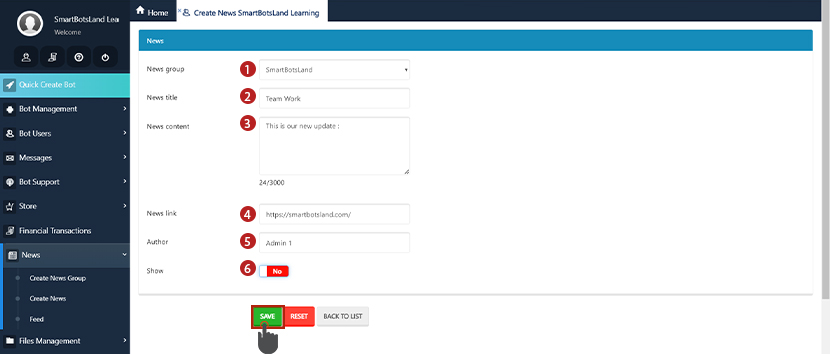

No comment