If you manage a Telegram bot and multiple channels, you know how challenging it can be to forward messages between channels. SmartBotsLand has the perfect solution for you! Our new feature allows you to seamlessly add and manage your bot across your channels. With a few simple settings in your admin panel, you can effortlessly forward messages from one channel to another. Say goodbye to the hassle and hello to smooth, Automated Message Forwarding with SmartBotsLand.
How to Manage Automated Message Forwarding in Channels with SmartBotsLand?
1. Set Up Your Bot in BotFather
- Search for @botfather in Telegram.
- Send “/mybots” to BotFather.
- Choose your desired bot.
- Click on “Bot Settings.”
- Click on “Group Privacy.”
- Ensure “Group Privacy” is turned on. This is usually enabled by default.
2. Add and Admin Your Bot to Your Desired Channels/Groups
3. Enter Your Admin Panel (Dashboard)
4. Go to “Channel Management” in the “Group And Channel” Menu
5. View Your Channels
You will see a list of all the channels where your bot is an admin.
6. Edit Your Desired Channel
Click the “Edit” icon next to the channel you want to manage.
7. Select Groups/Channels for Forwarding
In the edit page, choose the groups/channels where you want to forward messages.
8. Save Your Settings
Click the “Save” button to apply your changes.
By following these steps, you can easily manage automated message forwarding between your channels using SmartBotsLand. This feature simplifies the process of sharing messages across multiple channels, saving you time and effort.

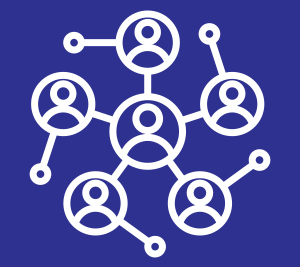

[…] we have created a Telegram bot that helps you to manage your group. We have written a short article about managing bot before but this article has more details. If you would like to have your own […]