![]()
How to Use the Poll Button in Your Telegram Bot
If you manage a community, running polls is a great way to gather feedback and opinions from your users. With SmartBotsLand, you can easily create polls using the Poll Button, collect responses, and view the results as clear graphs in your panel.
How to Create a Poll Button
-
Log in to your SmartBotsLand panel.
-
Go to the “Bot Management” section and select “Bot Buttons.”

-
Click on “NEW” (top left corner), then select “Create Poll Button.”


Fill in Poll Details
-
Button Title:
Choose a name for your poll button (e.g., “Feedback Poll”). -
Parent Button:
Decide where this button should appear — directly in the main menu or under another button. -
Poll Finished Message:
Write the message users will see after submitting the poll. -
Number of Permissions Allowed:
Set how many times each user can answer the poll. It’s best to set this to 1 to keep results accurate. -
Status:
Turn this on so users can see the poll. You can choose whether it’s visible to all users or only registered users. -
Access User Groups:
Choose All if everyone should see it, or pick specific groups to limit access. -
Allowed Users:
You can also allow access only to registered users.
-
Show in Search:
Enable this if you want the poll button to appear in search results when users look for related content in your bot.
-
Answer Questions?:
This setting controls whether users can give the same answer to multiple questions.
If you disable repetition, users must give different answers to different questions.👉 Example:
-
Q1: “Was the quality of the online class good?”
-
Q2: “Was the teacher’s explanation clear?”
If you set it to non-repetitive, the user can’t answer “Yes” to both questions—they must give different responses.
-
-
Show Results:
Enable this if you want users to see the poll results after they vote.
Other Settings
Button Size:
Small size is usually better for a cleaner layout.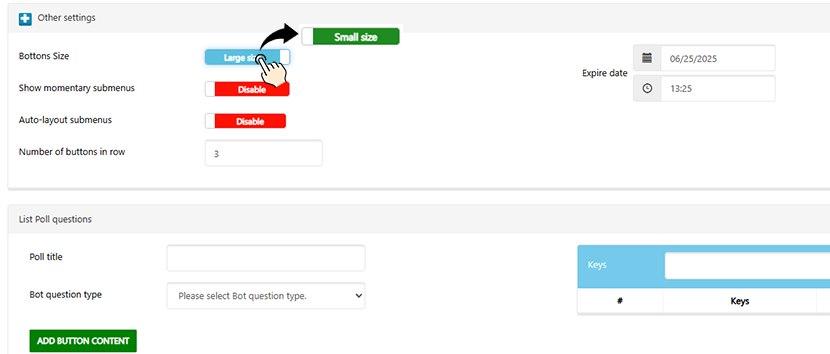
Buttons in a Row:
Set how many buttons appear in each row.
Expiration Date:
You can set a date for the poll to automatically disappear from the bot menu.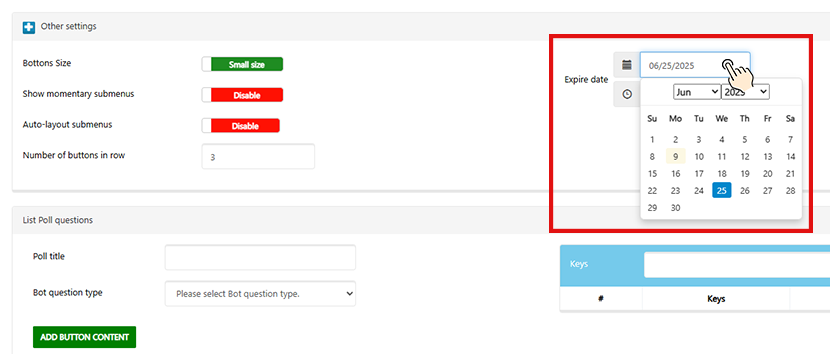
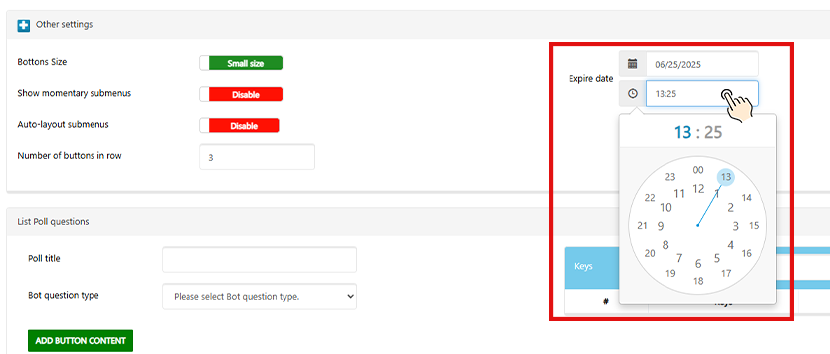
Add Poll Questions
After creating the button, go to the Poll Questions section to add your questions.
Poll Title:
Choose a title like “Product Feedback” or “Event Rating.”
Question Type:
Select how the question will appear — as text, image, voice message, etc.
Poll Question:
Write your question here.
Answer Options:
If it’s a multiple-choice question, add options as buttons.
Click “+” to add an answer, then “Add Button Content” to save it.
Users can also send a text answer. But if the question has predefined options (buttons), text answers will not be counted in the graph.
 View Poll Results
View Poll Results
Once users start voting, you can view the results:
Go to your Bot Buttons list.
Click the blue “Results” icon next to the poll button.
See detailed statistics, including:
Option popularity (in chart format)
Text answers with usernames and timestamps
Download Excel file for complete results

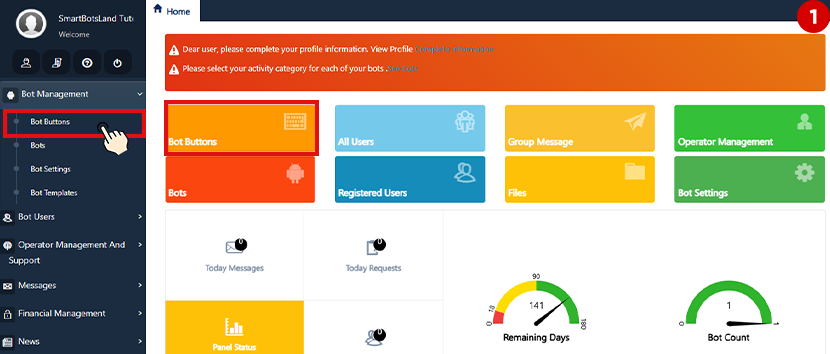
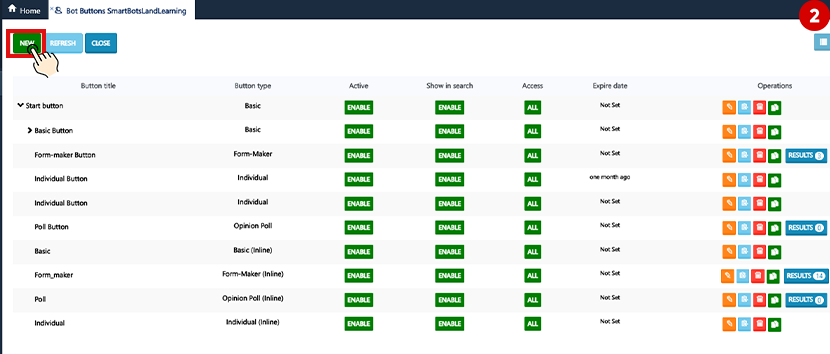
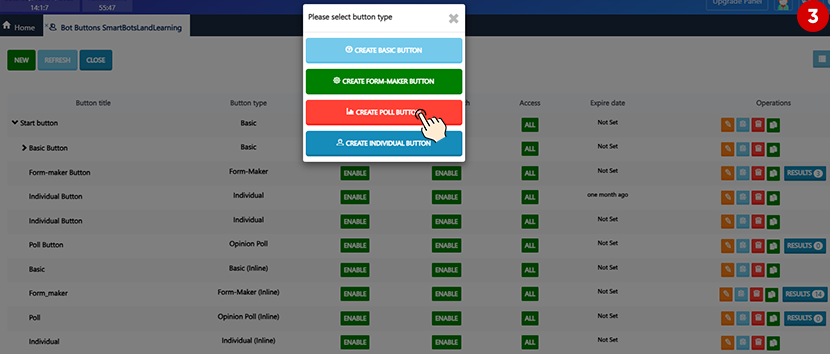
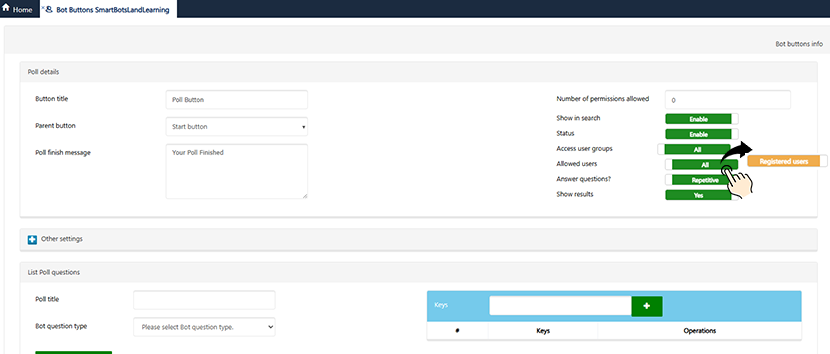
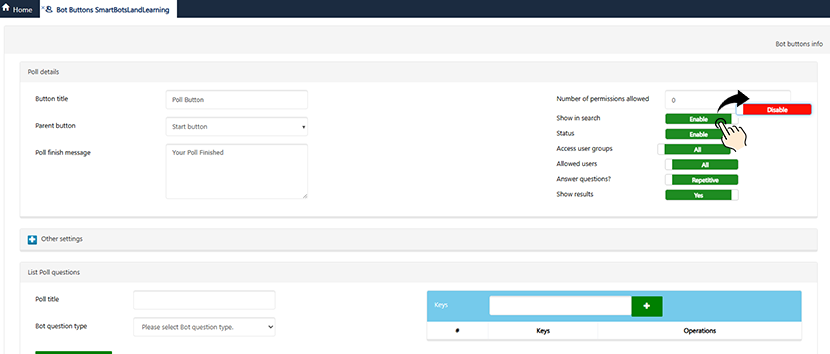
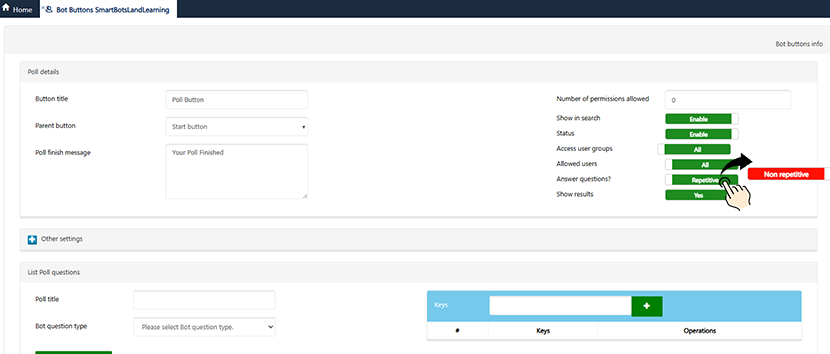
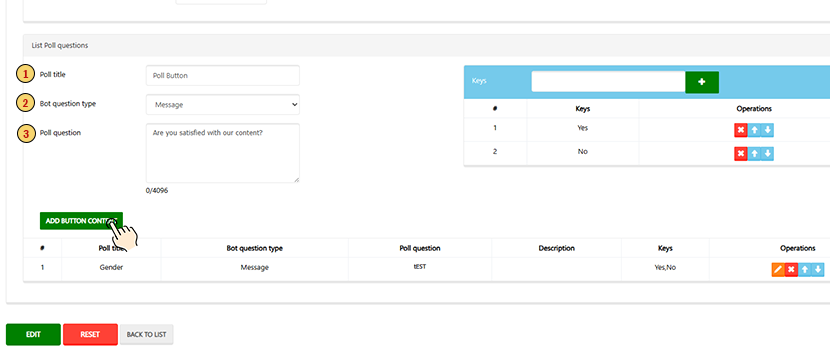
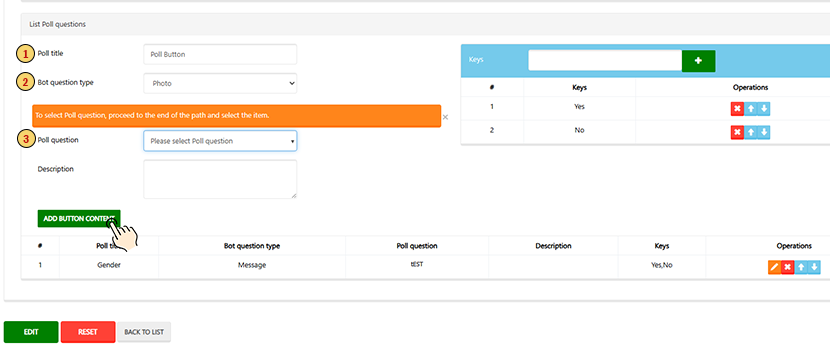 View Poll Results
View Poll Results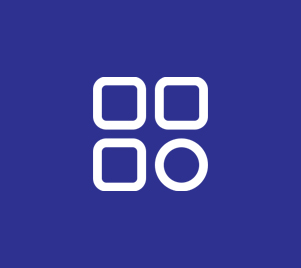
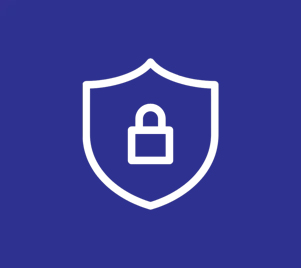
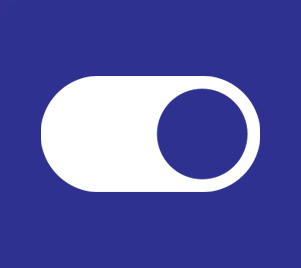

No comment