Knowing how to create a Telegram Account would be essential for those who wants to use and make the most of this popular messaging application. Here we are going to show you how a Telegram account can be created on android, iOS and PC.
Android
Telegram is an application for instant messaging. Creating an account in this messaging app requires a few simple steps. For doing so, follow these steps below:
- First thing first, you need a valid phone number.
- Second, you need to download and install Telegram application.
- Open the application and tap “Start Messaging”
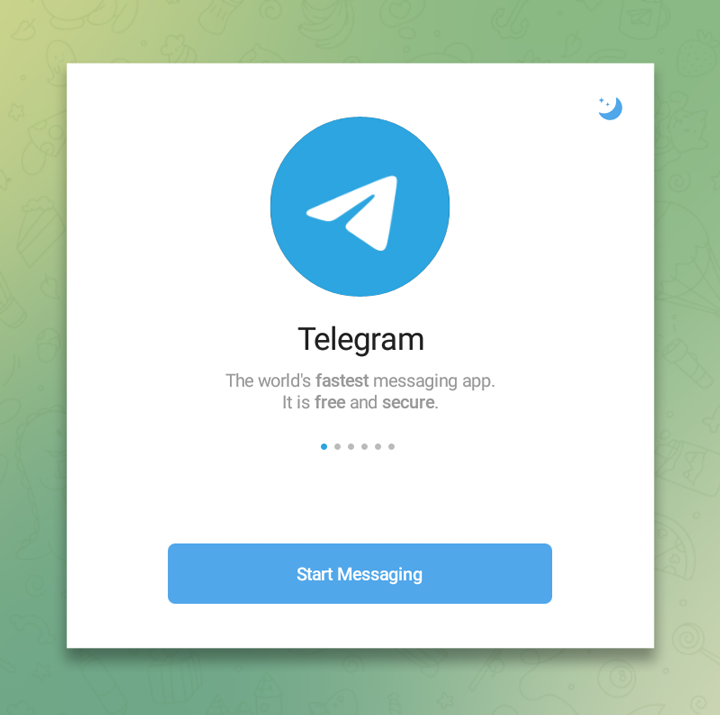
- Now, you see “Your phone number” page. Enter your phone number. Do not forget to select your country code!
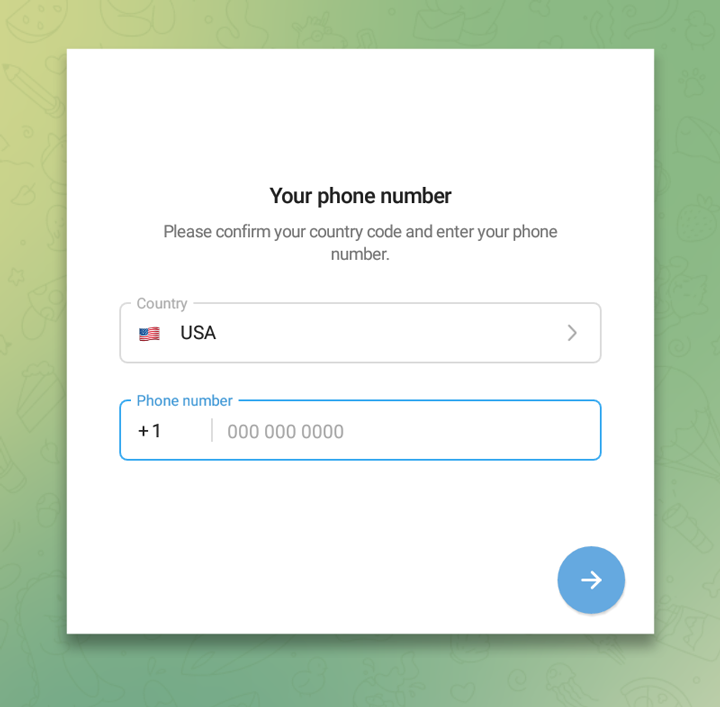
- Tap the blue arrow to continue.
- This time, Telegram will ask you if the number you have entered is correct or no.
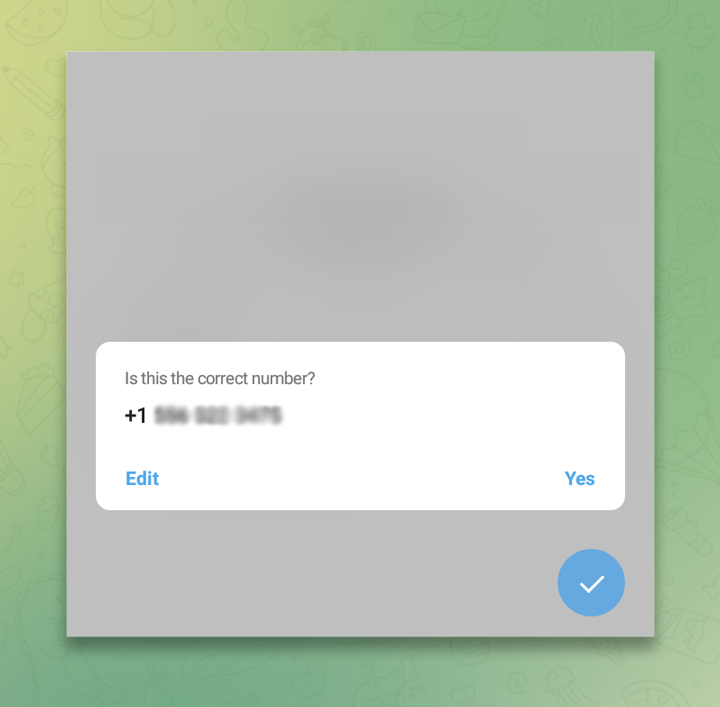
- Meanwhile, Telegram will send you a 5-digite code to verify your phone number; after you received the code, enter it to the app and tap the blue arrow. If you do not enter the code within 3 minutes, Telegram will call you with the code.
- Then you need to fill out the box of Name, Last name and you can pick a profile photo if you wish to. And again, tap the blue arrow.
- After all these, Telegram will ask you if you would allow Telegram to have access to your contacts or no. You may answer it however you wish like to.
iOS
Creating Account on iOS is much alike creating account on android. There might be some differences, but mostly is the same. So, follow these for creating an account on iOS:
- Download and install Telegram.
- Like android, open the application and tap “Start Messaging”.
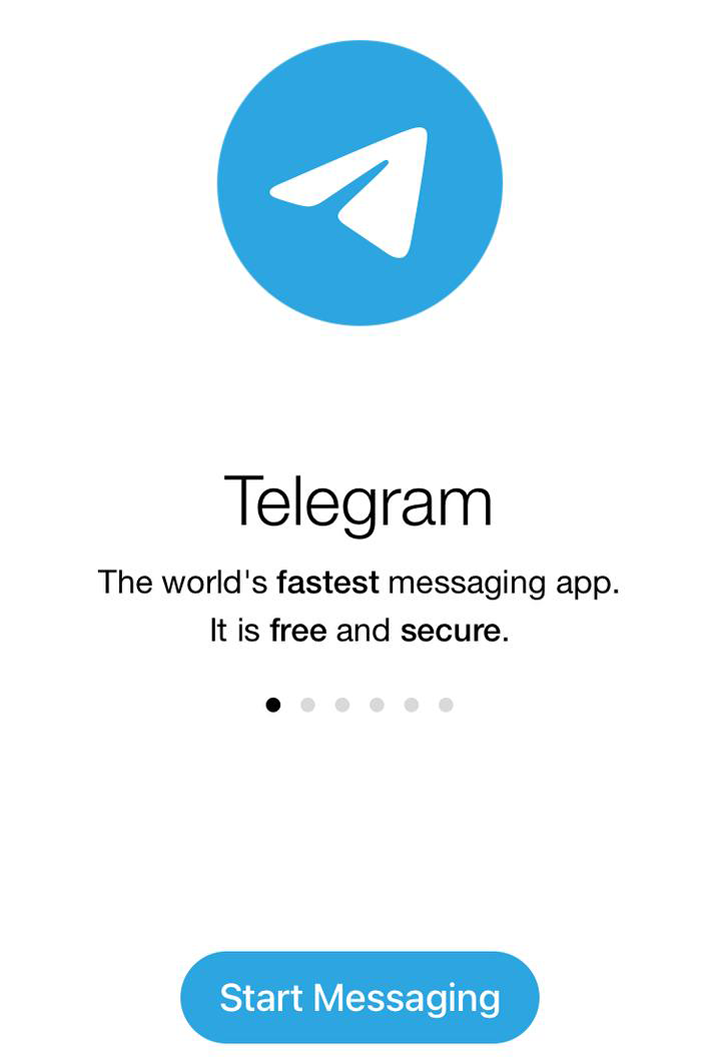
- You are in “Phone Page” now. Fill out the box with your phone number and tap “Next”.
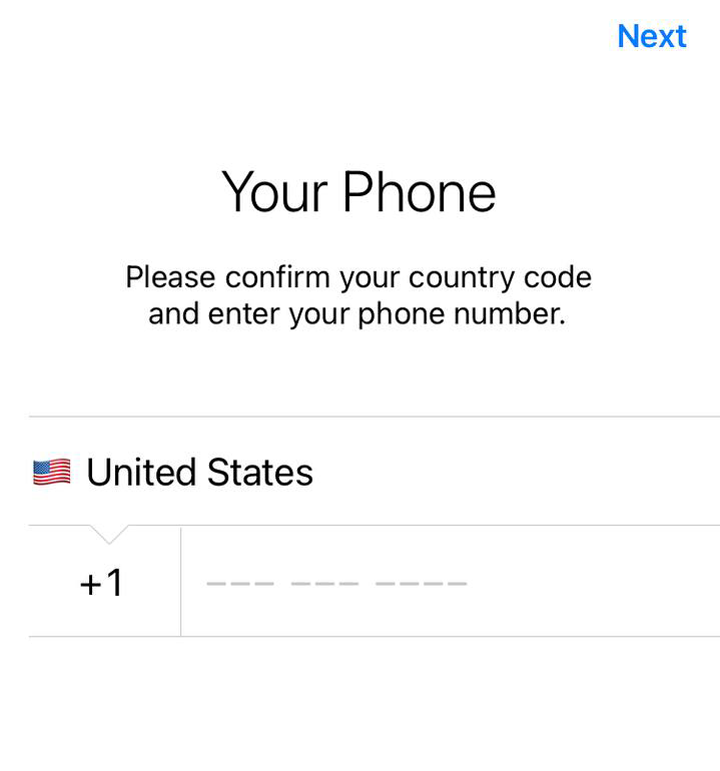
- Telegram will send you a code via Text Message in order to verify your phone number. After receiving the code, enter it and tap “Next” to continue.
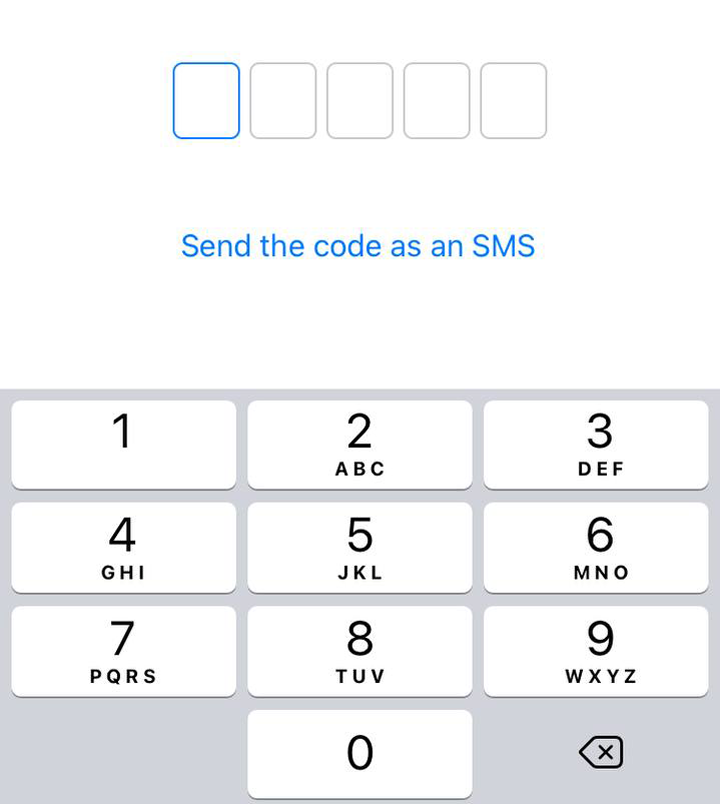
- Enter your name and Pick a profile photo if you wish to.
PC
First of all, you need to know that you will not be able to “create” an account on PC. You can just log in. If you are eager to use your account on PC, first you need to create your account on your mobile phone and then, log in to your account on PC.
You have two options: First, you can download the Application for your PC. Second, you can use the web version. But be aware that the web version does not offer every feature as the application. So, it would be better to download the application.
If you are eager to log in to your account using the web version, follow these steps mentioned below:
- Step one: open your web browser and go to this address “web.telegram.org” .
- After that, you can scan the QR Code with your phone.
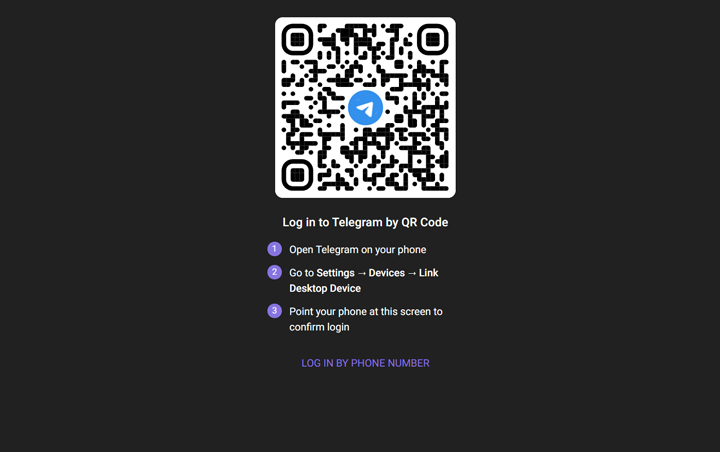
Or…
- Tap on “LOG IN BY PHONE NUMBER”.
- Enter your phone number. Do not forget to select your country correctly and click on “Next”.
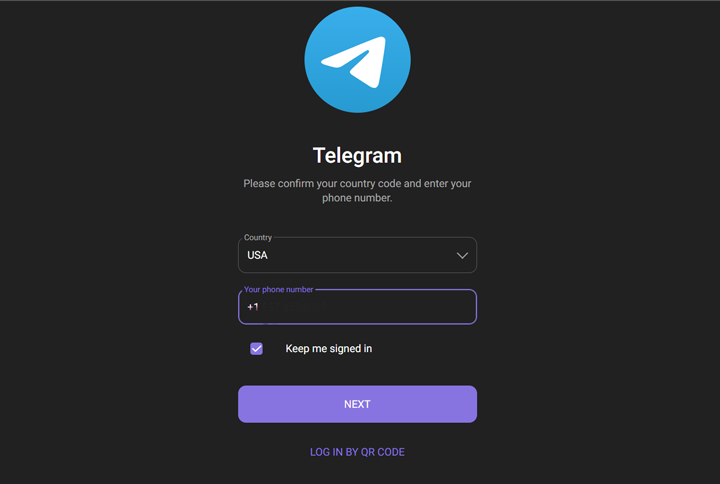
- As Telegram always does, it sends you a 5-digit code for verifying your phone number. Enter the code in the box. End of the story!
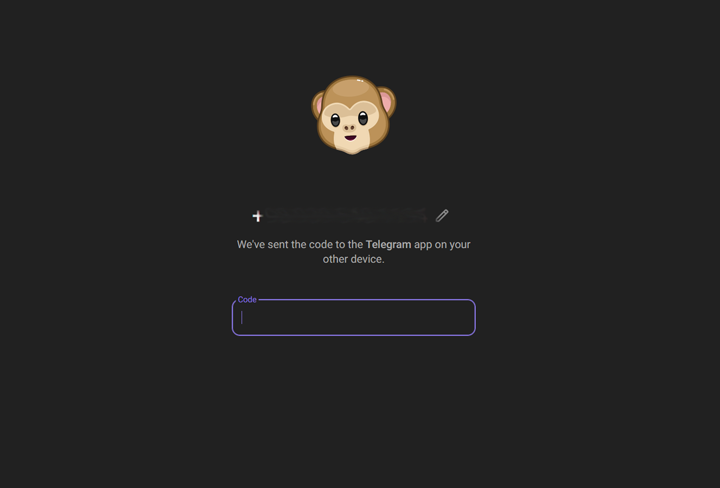
In case you want to log in to your telegram account using the App version on PC, I suggest you follow these:
Many steps are the same though…
- Sorry for saying this again, but first you need to download the application.
- Open Telegram on your PC and click on “Start Messaging”.
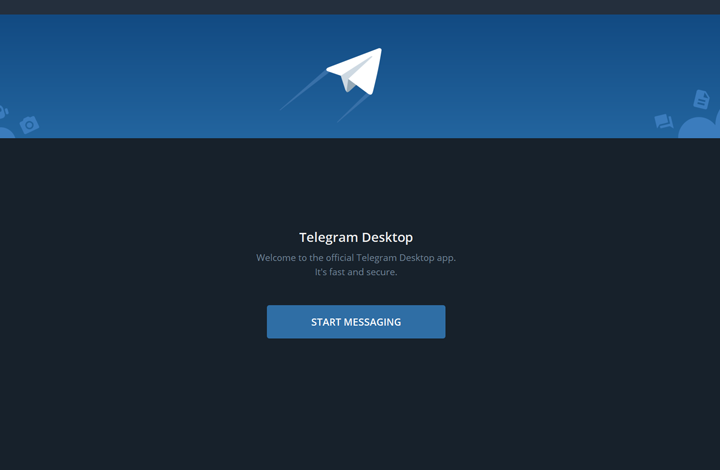
- You will see a page with QR Code. You can scan it using your phone and log in to your account.
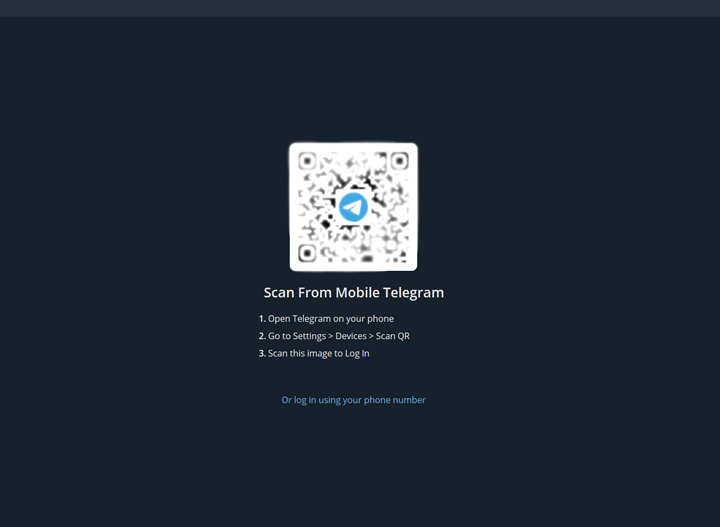
Or…
- Choose “Log in using your phone number”.
- Enter your phone number in the proper box on that page and click on “Next” button.
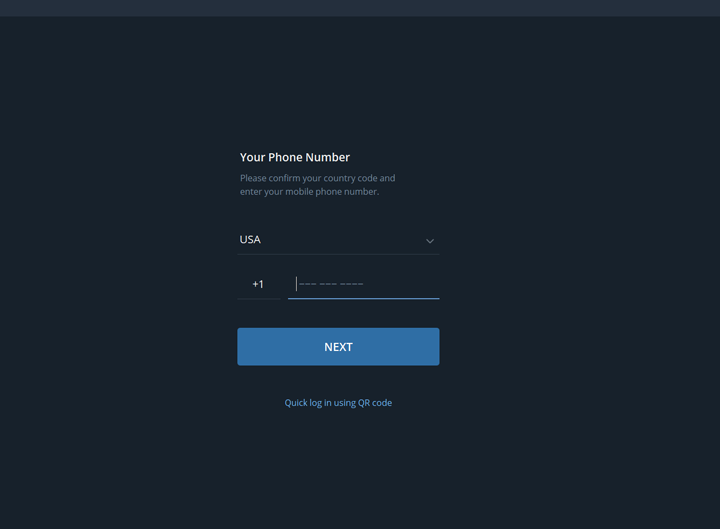
- A 5-digit code will be sent to you from Telegram to verify your number. Enter the code and click on “Next”.
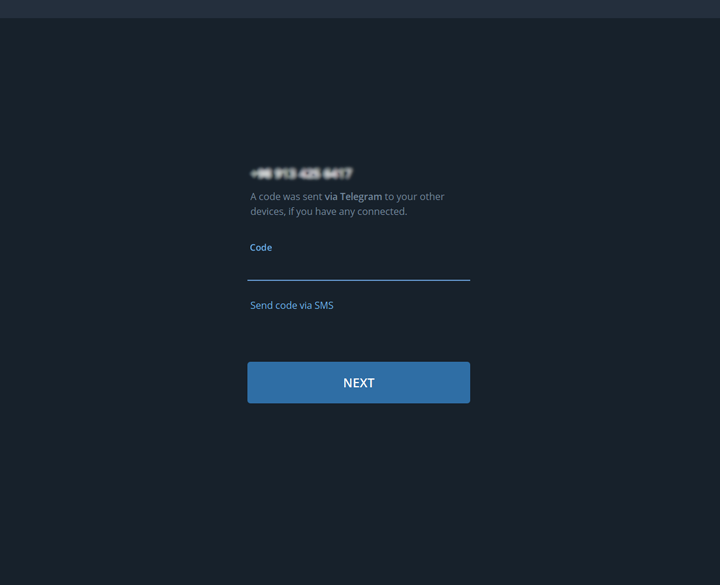



![Telegram Bots Show the Number of Users [updated on January 2025] telegram bot user count](https://smartbotsland.com/blog/wp-content/uploads/2024/08/telegram-bot-users-218x150.jpg)

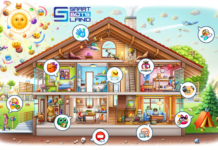

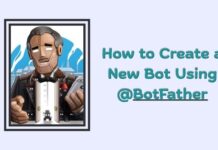



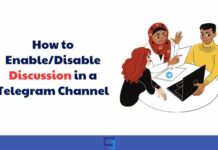


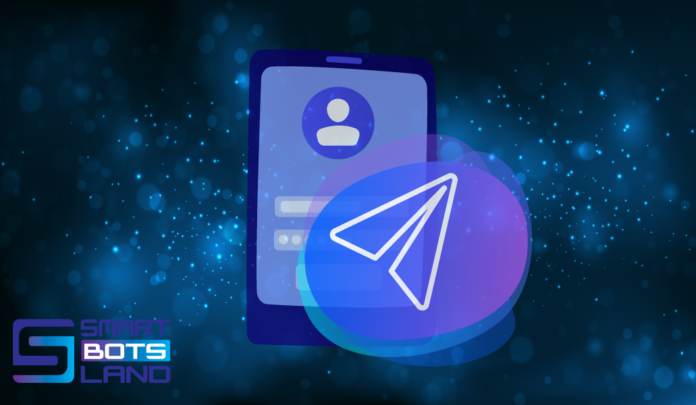
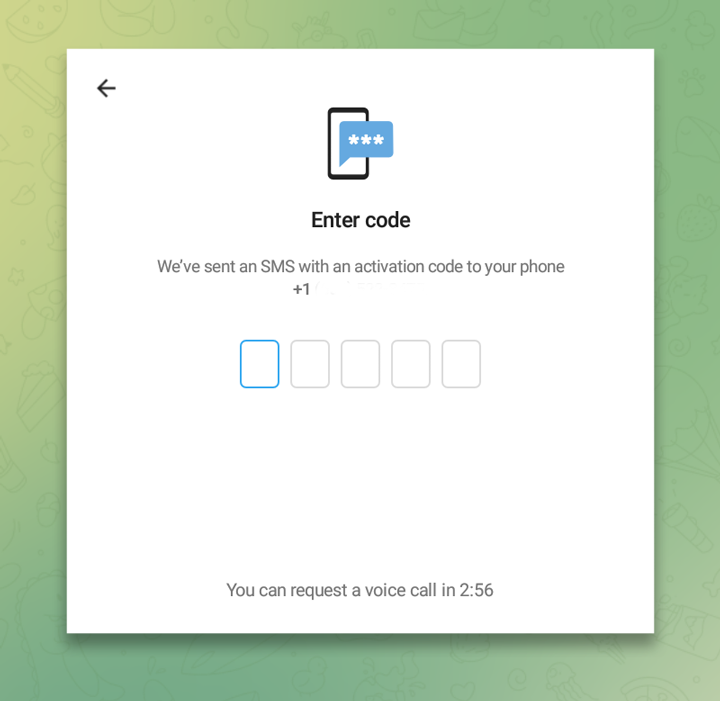

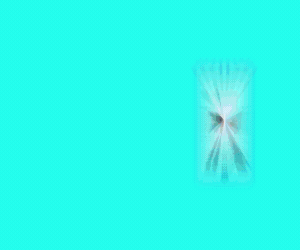
[…] How to create a Telegram Account? […]