Create and Use Inline Buttons in Your Telegram Bot (SmartBotsLand)
Inline buttons (a.k.a. inline keyboards) appear inside a message and act immediately when tapped. They look cleaner than normal menus and are perfect for links, polls, confirmations, sharing, and launching web apps—without making users navigate away.
Prerequisites
-
Your bot is created and registered in SmartBotsLand.
-
You can access Dashboard → Bot Management → Bot Buttons.
-
(Optional) If you’ll restrict visibility by user group, have your user groups ready.
Plan your inline buttons
Before clicking around, decide:
-
Where will the inline buttons live?
Typically under a parent button (e.g., Start or a Basic submenu) so users see the message + inline actions together. -
What should each button do?
Examples: open a web URL, jump to another button, show a warning, launch a poll, open a web app, or submit a form.
💡 Tip: Keep each message focused. If you need different actions, create separate parent messages/sections.
Open your parent button and start editing
-
Go to Dashboard → Bot Management → Bot Buttons.

-
Find your parent button (e.g., Start) and click the Edit icon.

-
In the editor, focus on Button content. You’ll set the message and attach inline buttons here.

Do not change other unrelated sections unless needed (e.g., access, position).
In Button content:
-
Content type: choose what the message is (e.g., Message, Photo, Audio, Video).
-
If Message, write a short, clear text.
Example:“Welcome! Choose an option below.”
-
If Photo/Video, upload the media and add a caption if needed.
✅ Users will see this message, and your inline buttons will appear directly beneath it.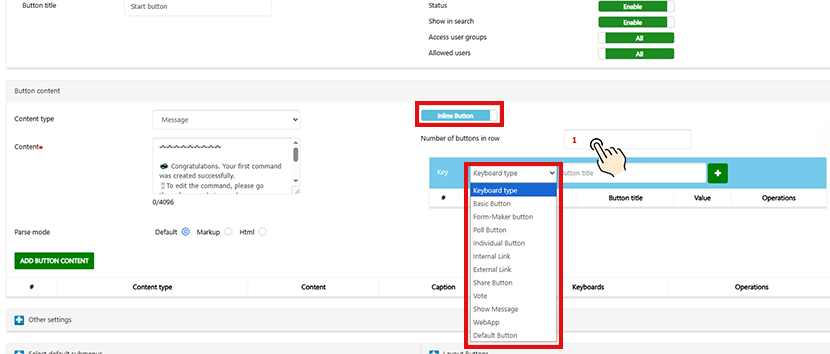
Add inline buttons (all types explained)
You can add multiple inline buttons and arrange them in rows. For each button, you’ll choose a type and fill its specific fields.
These behave like normal bot buttons, but inside the message.
A) Basic (Inline)
-
Use for: Sending a fixed text, media, or showing another small piece of content in-line.
-
Example: “Contact Us” → shows a short message with contact details.
B) Form Maker (Inline)
-
Use for: Triggering a form (collect name, email, feedback, etc.).
-
Example: “Send Feedback” → opens your feedback form.
C) Individual (Inline)
-
Use for: Personalized content per user (when you’ve set up Individual Buttons).
-
Example: “My Downloads” → shows files unique to the user.
D) Poll (Inline)
-
Use for: Quick votes/surveys.
-
Example: “Rate this feature ⭐” → 1–5 options.

E) Internal Link
-
Use for: Jumping to another button inside your bot (deep-linking to internal content).
-
Example: “Back to Menu” → sends user to Main Menu content.

F) Link (External URL)
-
Use for: Opening websites or landing pages.
-
Example: “Visit Website” → opens your homepage.

G) Share
-
Use for: Encouraging users to share your button with their Telegram contacts.
-
Example: “Share this bot” → prompts forwarding to friends.
H) Show Message (Alert/Toast)
-
Use for: Showing a quick notice when tapped (no navigation).
-
Example: “More info” → pops a brief explanation.

I) Web App
-
Use for: Opening a Telegram Web App inside Telegram.
-
Example: “Open Calculator” → loads your mini web tool.
⚠️ Notes
Link must include
http://orhttps://.Polls require at least two options.
Web App URLs should be HTTPS and compatible with Telegram Web Apps.
Some types may depend on your panel version or plan.
Arrange rows and order
-
Add buttons → drag/sort to set the order.
-
Define how many buttons go in each row (e.g., 2 per row for symmetry).

Manage visibility & access (optional but recommended)
You can limit who sees this parent/inline set:
-
Restrict by registration: Only Registered users see the parent button.
-
Restrict by user group: Access user groups → Allowed groups → select target groups.
-
Use case: VIP offers visible only to VIP Group; Staff tools visible only to Staff.
You set access on the parent button (the message holder). Inline inherits that visibility.
Important limitations (read before restructuring)
-
You can edit inline buttons anytime, but you cannot change their position relative to the parent.
-
If you need to move them under a different parent, recreate them under that new parent message.
-
-
You cannot create normal buttons as a subset of inline buttons (nesting normal under inline is not supported).

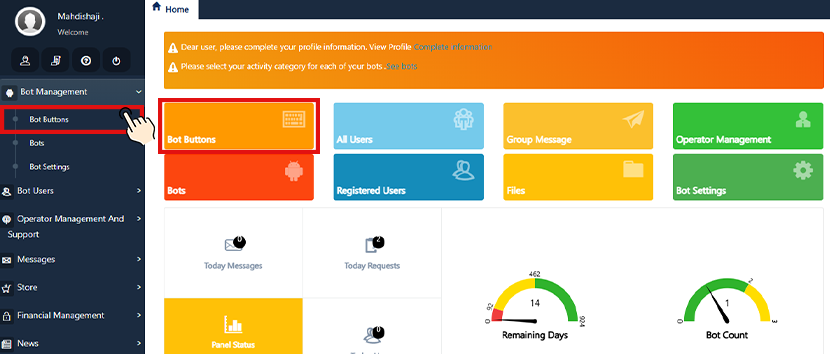
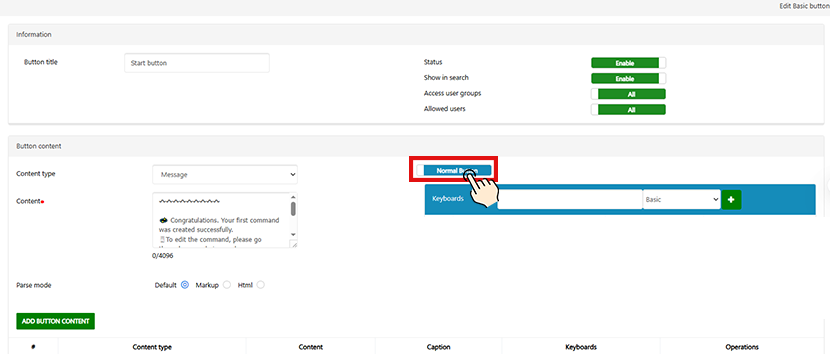
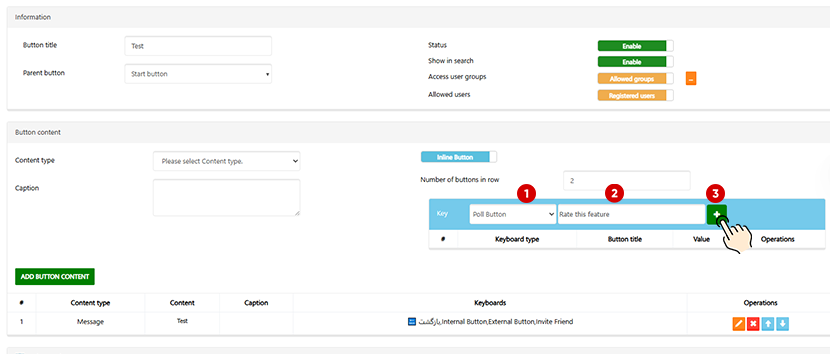
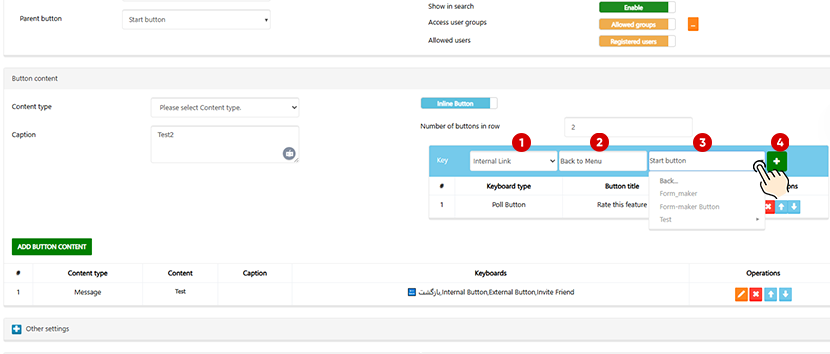
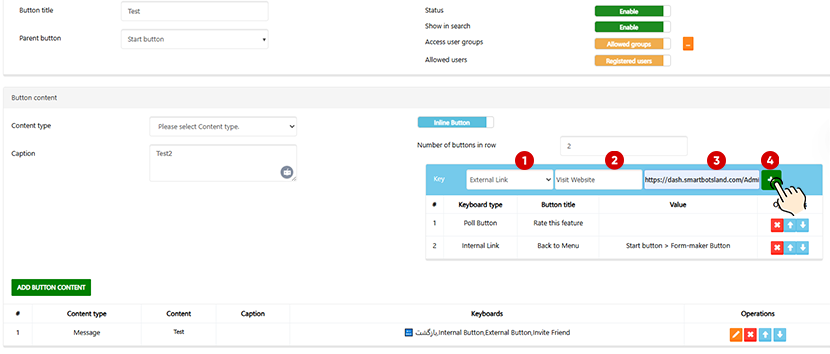
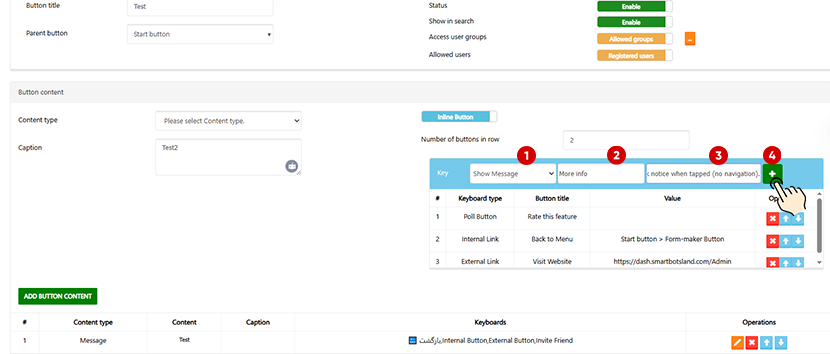
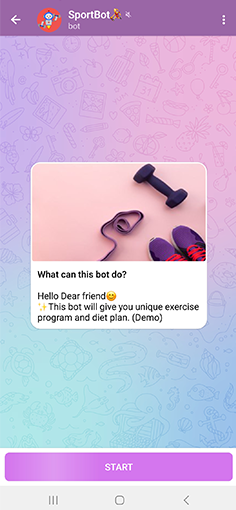
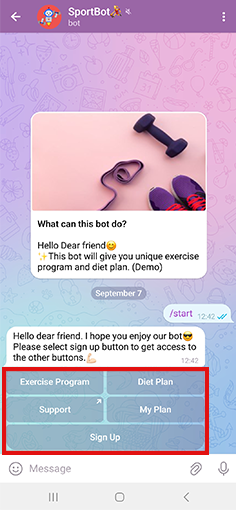
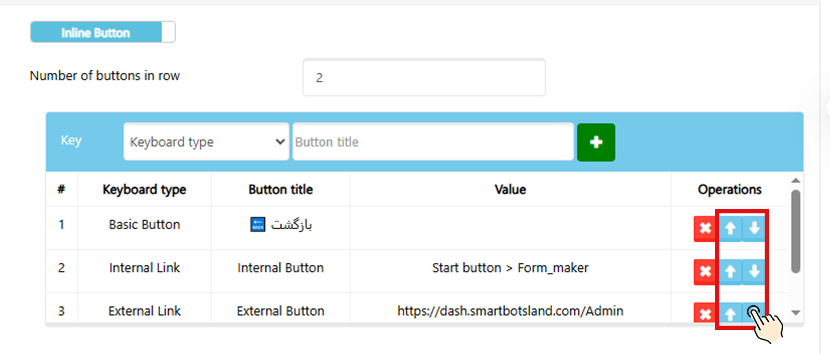
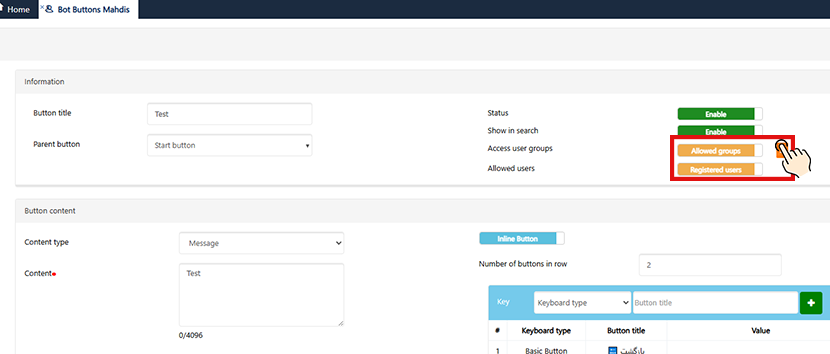
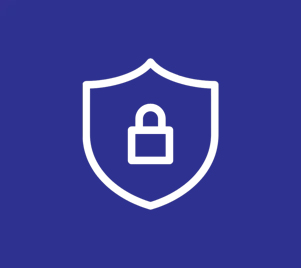
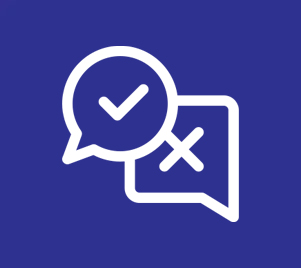
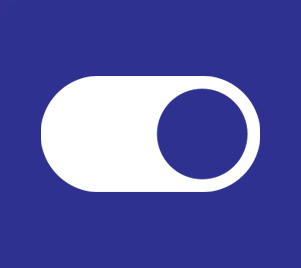

No comment