SmartBotsLand Payment Gateways
Payment by Telegram bot is a powerful way to collect money from your customers without needing a website or external system. With SmartBotsLand, you can easily set up different types of payment by Telegram bot, including online gateways like PayPal and CoinPayments, manual payments (with receipt upload), and even wallet-based payments using referral points. Whether you’re selling products, subscriptions, or offering premium services, SmartBotsLand gives you full control over how payments are collected inside your Telegram bot.
Why Payment Integration Matters
If you want to monetize your Telegram bot, having a reliable payment system is essential. Whether you’re selling products, collecting fees, or accepting donations, SmartBotsLand gives you the tools to handle payments easily inside your bot.
SmartBotsLand Supports 4 Payment Methods:
-
Online Payment via CoinPayments
-
Online Payment via PayPal
-
Manual Payment (custom method)
- Wallet Payment
How to Set Up CoinPayments for Payment by Telegram Bot
Follow these steps to connect your CoinPayments account to your Telegram bot:
Step 1: Create a CoinPayments Account
-
Sign up for a free merchant account
-
After registration, go to your account dashboard
-
Navigate to Account Settings → Merchant Settings
-
Copy your Merchant ID
Step 2: Add CoinPayments in SmartBotsLand
-
Log in to your SmartBotsLand panel
-
From the left menu, go to “Financial Management.”
-
Click on Payment Gateway
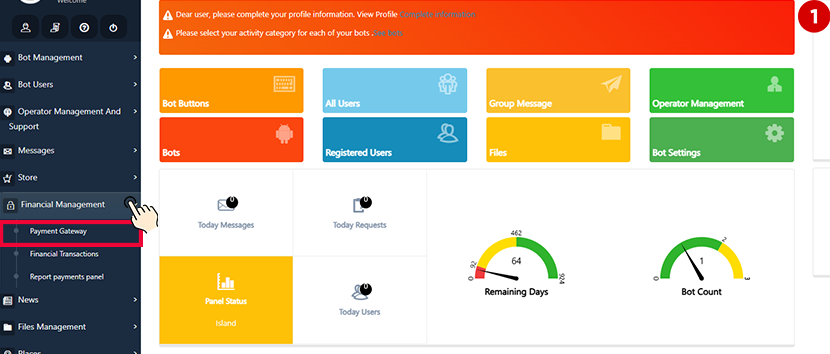
-
Tap the “New” button to add a new payment method
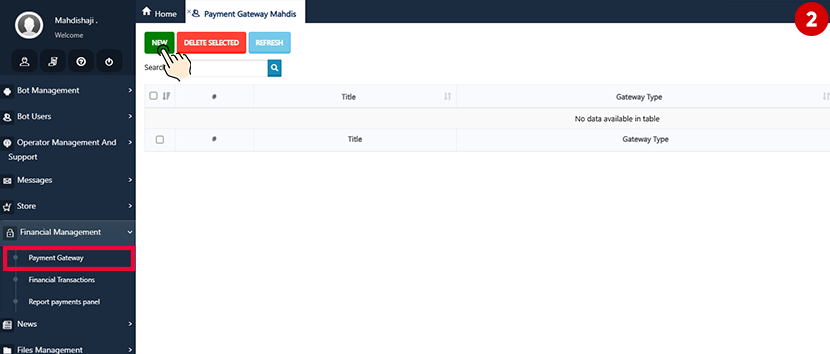
Step 3: Fill Out the Payment Gateway Form
On the new page, you’ll need to enter the following:
-
Title:
Choose a name that will be displayed to users (e.g., Crypto Payment) -
Gateway Type:
Select CoinPayments -
Merchant ID:
Paste the Merchant ID you copied from your CoinPayments account
How to Set Up PayPal for Payment by Telegram Bot
Follow these steps to integrate PayPal with your Telegram bot using the SmartBotsLand platform:
Step 1: Create a PayPal Business Account
-
Log in or sign up for a PayPal Business Account
-
Once logged in, go to the PayPal Home Page
Step 2: Get Your API Credentials
-
Click on Business Tools from the dashboard or top menu
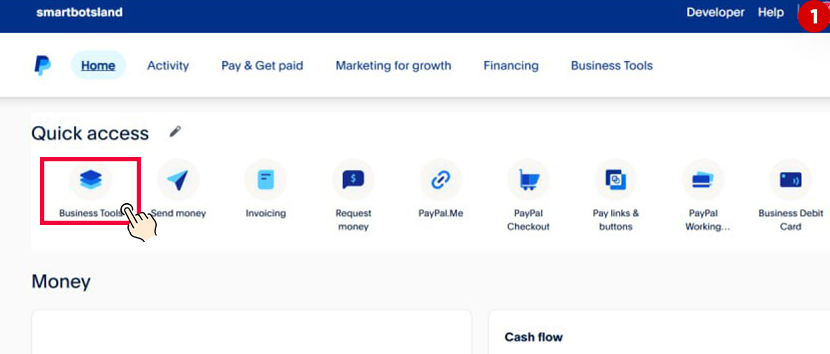
-
Scroll to the bottom of the Business Tools page
-
Click on API Credentials
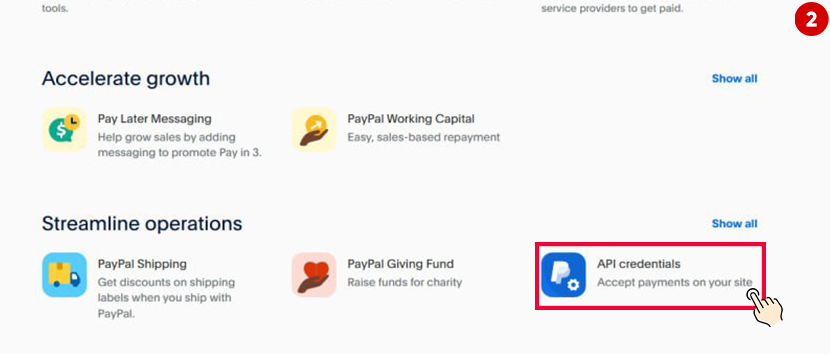
-
Click Get Started
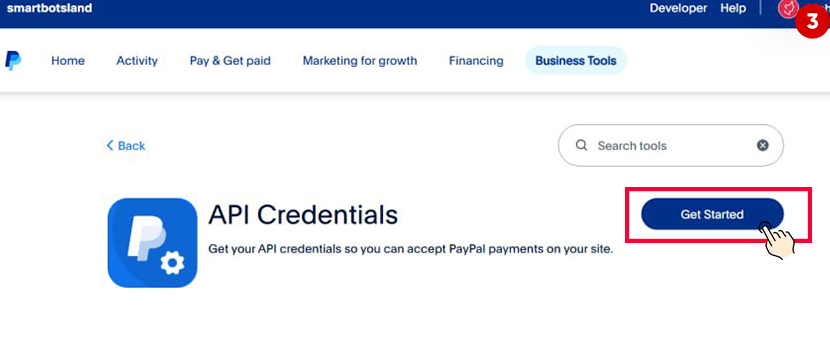
-
Click Create App
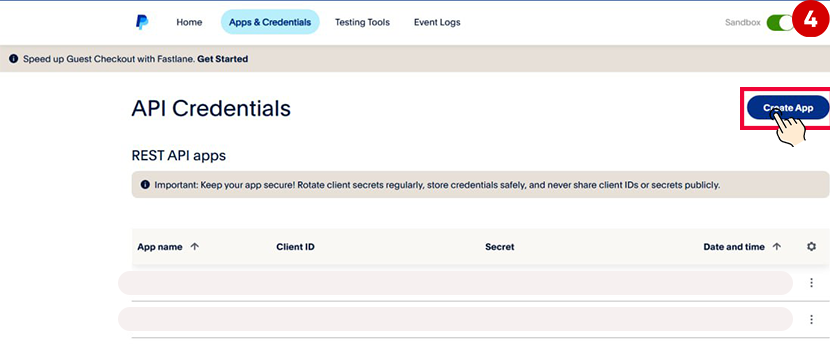
-
Enter your app name (e.g.,
MyTelegramShopBot) -
Click Create App
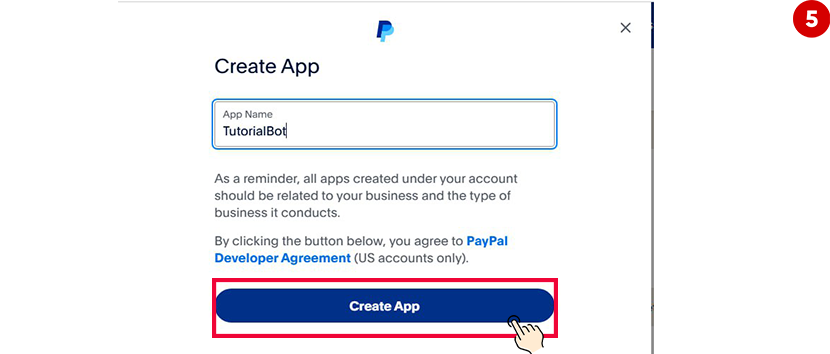
You will now see your Client ID and Secret Key. These are the keys you’ll need to connect PayPal to your bot.
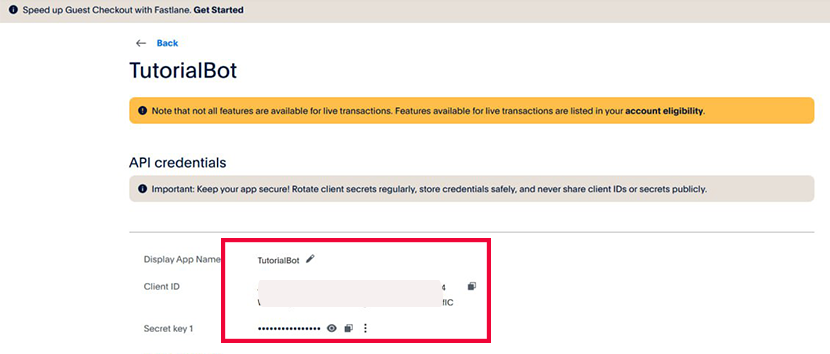
Step 3: Add PayPal in SmartBotsLand
-
Go to your SmartBotsLand panel
-
From the left menu, choose Financial Management → Payment Gateway
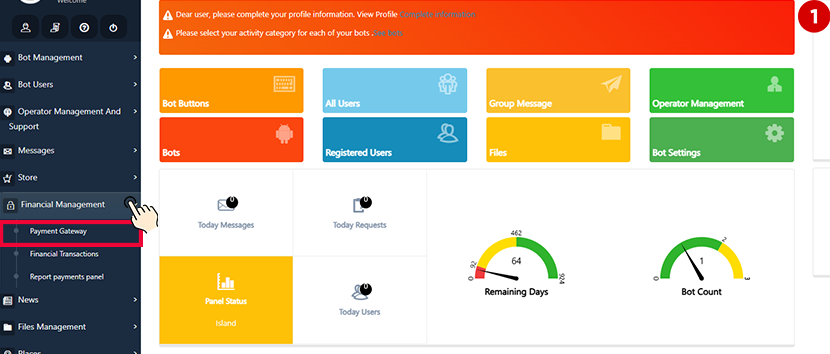
-
Click New
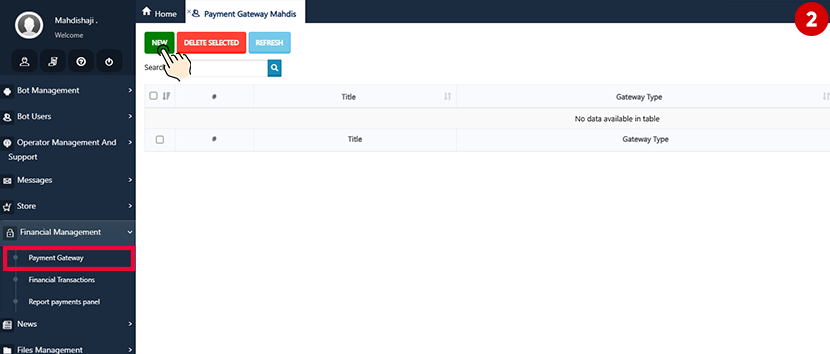
-
In the payment gateway form, fill in:
-
Title: (e.g., Pay with PayPal)
-
Gateway Type: Select PayPal
-
Client ID & Secret Key: Paste the credentials you copied from PayPal
-
Currency Type: Choose your preferred currency (USD, EUR, etc.)
-
Status: Set it to Active
-
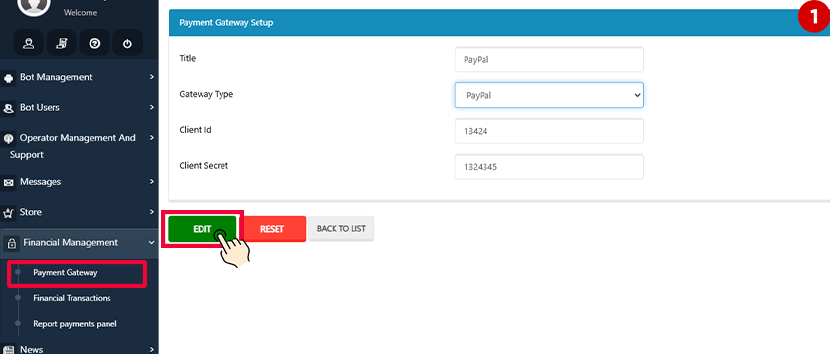
Step 4: Configure Webhook
At the bottom of the PayPal App page, you’ll find the option to configure a Webhook. This is used for notifying SmartBotsLand when a payment is completed or failed.
-
Scroll down to Add Webhook
-
Insert the webhook URL provided by SmartBotsLand (you can find this in the panel or request it from support)
-
Select the necessary event types (e.g.,
payment completed,payment failed) -
Save the webhook settings
How to Set Up Manual Payment (Bank or Wallet Transfer) for Payment by Telegram Bot
Manual payment allows you to collect money from users outside the bot using any method you prefer. For example, you can request users to send a receipt, screenshot, or TXID. This method is especially useful if you cannot use online gateways in your country.
Where Can You Enable Manual Payment?
You can enable manual payment individually in the following parts of your bot:
-
Form Maker (Custom Forms)
-
User Group Registration (VIP Access)
-
Store (Product Purchases)
-
Subscription Plans (Channel/Group Access)
Each section has its own manual payment setup. You can write a custom message for each and define how the user should send payment proof.
Why Use Manual Payment?
While you only need to configure your online payment gateways (e.g., PayPal, CoinPayments) once in the financial settings, manual payment must be activated separately for each section where you plan to charge users.
This gives you full control and flexibility over how and when you request payments.
Example: Enabling Manual Payment in Form Maker
Here’s how to set up manual payment for a form:
- Enter your admin panel.
-
Go to the “Bot Management” menu and select “Bot Buttons.“
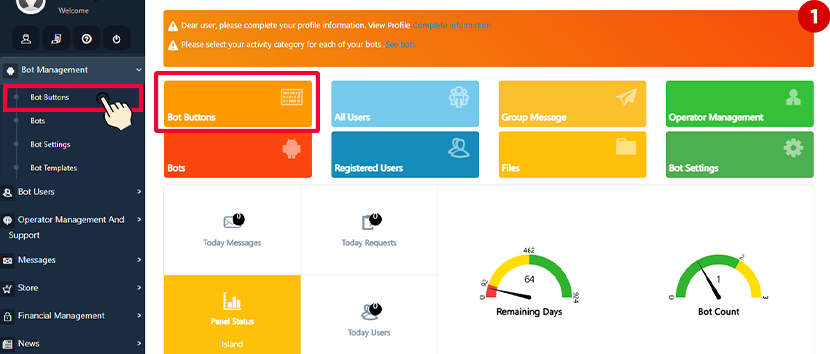
-
Click the “NEW” button and then Select “Form Maker Button.”
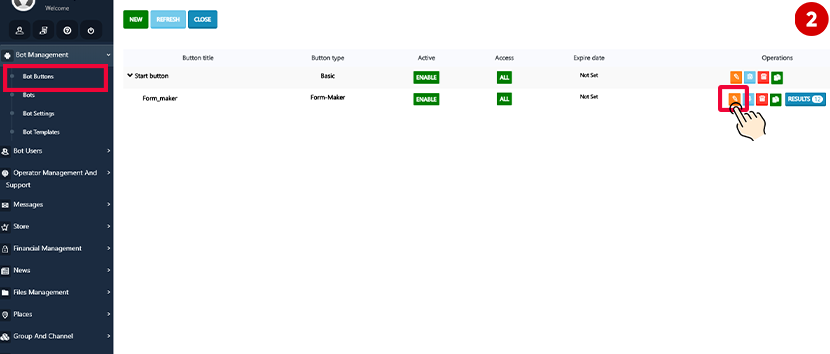
-
Add your custom fields (e.g., name, phone number, etc.)
-
Scroll to “Payment Settings,” and enable the Money option
Key Settings:
-
Type Get Money
-
Select Force: Payment is mandatory before submitting the form
-
Select Optional: Users can submit the form without paying
-
-
Price
Set the amount you want to charge (e.g., 50 USD) -
Manual Payment Message
Customize the instructions shown to users. Add your wallet code, bank account, PayPal.me link, or any other payment details here.Example:
Please pay to this wallet: 1234-5678-9012 and upload your payment receipt below. -
Recipients (Operators)
Assign one or more admins/operators who will receive the user’s uploaded proof (screenshot, receipt, TXID). These operators must manually review and approve the payment.
 Payment Process
Payment Process
-
User selects Manual Payment
-
Reads the instructions and sends a screenshot or receipt
-
Operator receives the file and verifies the transaction
-
After approval, the user proceeds with registration, access, or order
For more information about form maker button, click here
Useful Tips
-
Always inform users clearly how and where to pay and what kind of receipt to upload
-
Make sure your operators are active and responsive to avoid delays
-
You can use different messages for each manual payment setup across your bot
-
You can change your bot’s currency in:
-
Bot Management → Bots → Currency Settings
-
-
You can customize the payment icon and title in:
-
Bot Management → Bot Setting → Set Bot Title
-
How to Set Up Wallet Payment—Using Referral Points for Payment by Telegram Bot
Another convenient payment method in SmartBotsLand is Wallet Payment, which allows users to pay for services and products directly from their bot wallet balance.
How Does It Work?
If a user has an active referral system, they can earn points every time someone joins or purchases through their referral link. These earned points are automatically added to their wallet in the bot.
They can later use these referral points to:
-
Purchase products in the store
-
Register in VIP groups or channels
-
Submit paid forms
-
Subscribe to premium services
It’s a great way to reward loyal users and encourage organic promotion of your bot.
How to Enable Wallet Payment
You don’t need to set up a separate gateway. Wallet payment will be available automatically once the referral system is active and the user has points.
Bot owners can enable or disable wallet usage in the bot section settings depending on where they want to allow payment with points (store, form, subscription, etc.).
To learn more about how the SmartBotsLand referral system works and how users earn points:
Related: here to view the full referral guide

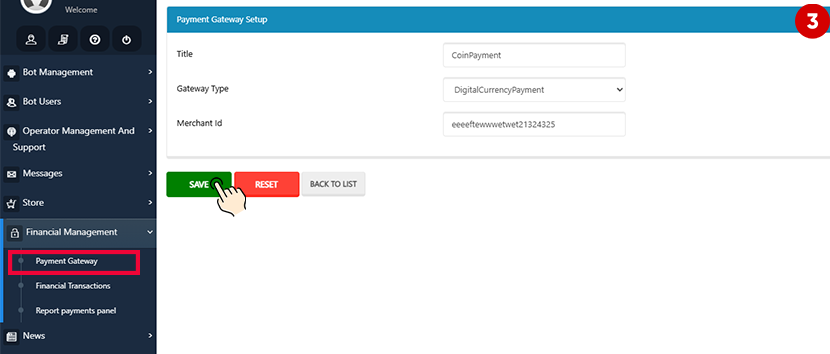

[…] Related: Which gateway SmartBotsLand support? […]
[…] Tip: Authorized payment gateways in SmartBotLand […]