What is Referral?
A referral is when one of your bot users shares their personal link with others to invite them to join your bot. When new users join through this link, the original user (referrer) earns points, money, or a discount as a reward — depending on how you set it.
What Are the Benefits of the Referral System?
-
More users: Encourage your current users to invite others.
-
Higher engagement: Users are more active when they know they’ll be rewarded.
-
Sales booster: You can give points for paid actions, like purchases or submitting forms.
-
Flexible rewards: Choose between points, cash, or percentage-based bonuses.
How Can the Referral System Improve My Business?
With SmartBotsLand’s referral system, your bot becomes a marketing tool. Here’s how it helps your business grow:
-
Turns users into promoters — for free!
-
Increases trust, since referrals come from friends.
-
Encourages repeat use by offering rewards.
-
Helps you track and reward loyal users.
How Can I Activate the Referral System in My Bot?
It’s simple! Follow these steps:
- Log in to your admin panel using your email and password (you got them when you registered in SmartBotsLand).
-
Click on “Bot Management” from the menu.
-
Click on “Bot Buttons.”

-
Find the button where you want to show the referral option (for example, “More” or “Menu”).
-
Click the “Edit icon” in front of that button.

-
In the “Select default submenus” section, activate “Invite Friends” button
-
Click the “Edit” button to save.

How Does the Referral System Work in SmartBotsLand?
In SmartBotsLand, you can enable a referral system in your bot to reward users when they bring in new members. Here’s how it works:
-
Users get a unique referral link from your bot.
-
They share this link with their friends or followers.
-
When someone joins the bot using the referral link, your bot will automatically track this action.
-
You can decide when and how the referrer should get rewarded.
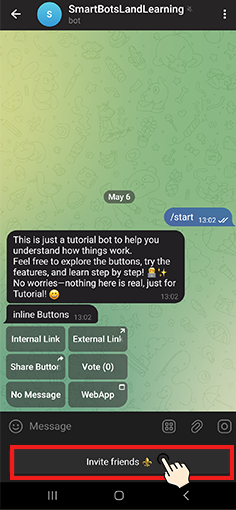
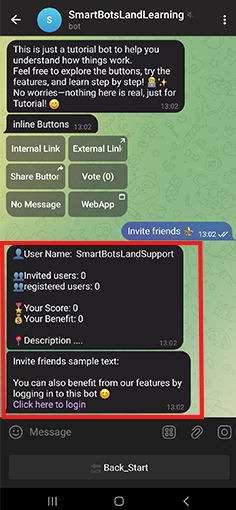
How to Set Up Referral Settings in Your Bot
-
Log in to your admin panel using your email and password (you received them when you registered in SmartBotsLand).
-
From the left menu, click on “Referral Management.”
-
Then click on “Referral Settings.”
-
A new page will open with several sections. Here’s what each section does:
-
Section 1: Referral Message
Here you can customize the message that your users will see when they click on “Invite Friends” to get their referral link and their score.
-
You can write any message you want.
-
Make sure you use the correct format for the referral link. The correct format is shown on the left side of the screen.
-
This link is unique for each user.
-
-
Section 2: Referral Report for Users
Here you can choose which details your users can see in their referral report. You can include or remove these parts:
Available parameters:
-
👤
{u}– Username of the user -
👥
{c}– Number of users they invited -
👥
{f}– Number of users who registered using the “Form Maker” button -
🎖
{s}– Total referral score they earned -
💰
{p}– Total money/benefit they earned -
📍
Description– (Optional) You can write a custom message or leave it empty
Important:
-
Don’t change the names of the parameters (u, c, f, s, p)—just delete the ones you don’t want to show.
-
-
Section 3: Referral Type
Choose how you want to reward users:
-
Score—Give points to users
-
Percent—Give a percentage of each purchase
-
Amount—Give a fixed amount of money
-
-
Section 4: Referral Rules
Here you set when and how users earn rewards:
-
Amount per user registration:
Give points when a new user registers in your bot (must have a sign-up button enabled).
-
-
Related: How to active SignUp button
-
-
-
Amount per store purchase:
Give points when the invited user buys something from your store.
-
-
Related: How to create your store bot
-
-
-
Credit for each point:
If you want to give real money for points, set how much each point is worth (for example, 10 points = $1). You can also choose to reset points after a reward. -
Amount per active user:
Give points only when the invited user is active and hasn’t blocked the bot.
-
-
Referral Reports
You can access full reports to understand the performance of your referral system:
-
Who has earned points and how many
-
What actions triggered the points
-
Whether the new users are active
-
Filter data by specific dates

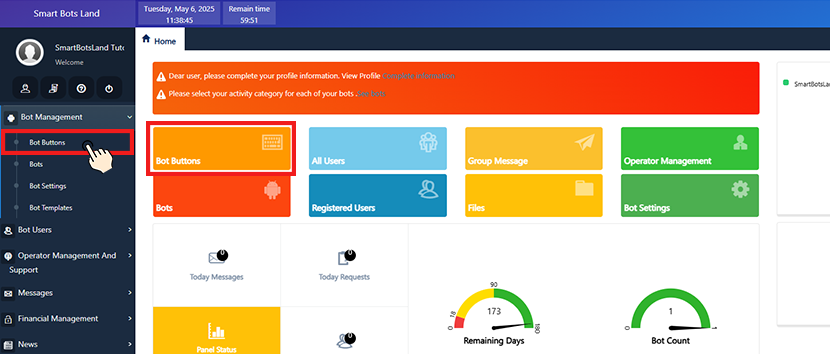
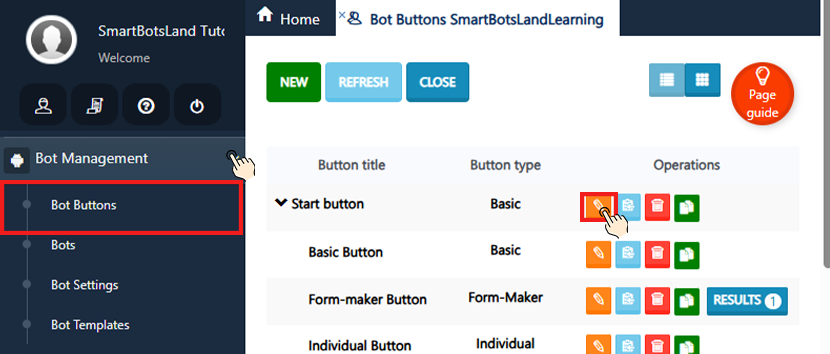
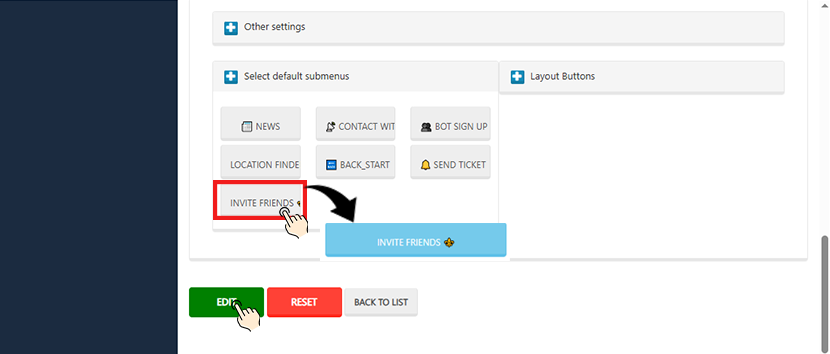

No comment