In this article we would like to get you acquainted with one of the fascinating and useful features of SmartBotsLand’s bots which we call them Telegram inline button. We have provided eight types of these buttons. Basic button, form maker button, poll button, individual button, internal link, link button, poll, show message and web app.
What is inline button in Telegram?
Telegram inline buttons or inline keyboards are the new tools of Telegram bots which is integrated directly into the message it belongs to. These new tools will help you create fluid and perceptive bots are becoming a lot more capable. These buttons have a more attractive appearance than other buttons and somehow they are more functional. They can help you survey your users, insert your link, share your buttons and more.
SmartBotsLand has provided some types of these useful buttons and by reading this article you will fully understand how to create them and how to use them in your bot.
How to add inline buttons in your bot?
First to create inline button, login to the SmartBotsland panel. If you haven’t register in our panel yet, for your primary step, you have to register in panel and create your bot by watching this tutorial video. We have offered you 7 days free trial to create your own bot with your desire buttons.
You can create your inline buttons as the subset of the start button or basic button. If you are our new user and don’t have any idea to start making a Telegram bot button, I suggest you watch create telegram bot buttons without programming.
For your second step, click on Bot Buttons on “Home” page, then click on edit button in front of “Start Button”. Follow these steps below to edit your start button and these steps are exactly the same as when you want to place the inline buttons under the basic buttons set.
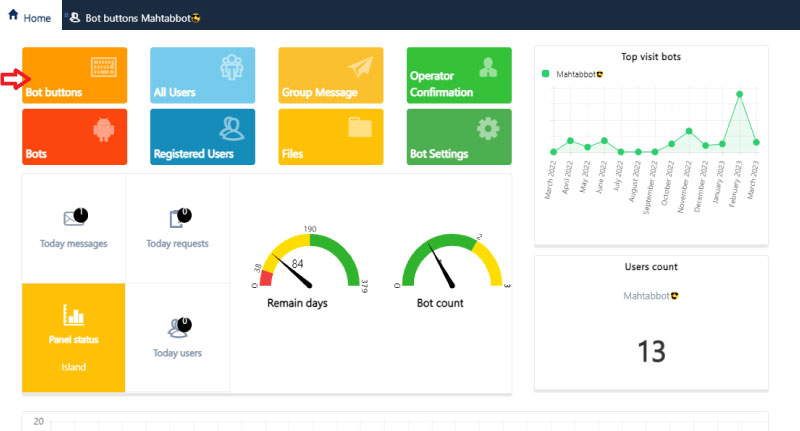 When you click on edit button which is in front of start button, a window will be opened to you. Don’t change the other sections. Just edit the “Button content”.
When you click on edit button which is in front of start button, a window will be opened to you. Don’t change the other sections. Just edit the “Button content”.
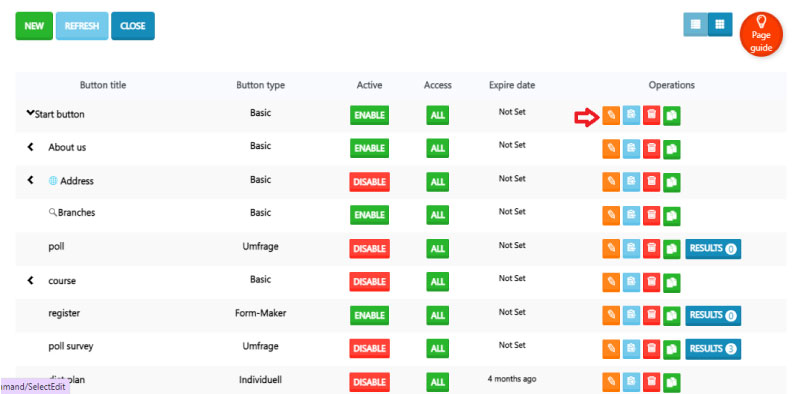
- Content type: Choose a type for your content as the message, photo, audio and more.
- Keyboard type: In this part, you specify a type for your inline button. The first four are similar to the main buttons that we have explained before and they have the same use and only their appearance is different.
- Internal link: If you would like to direct one of your button to the other buttons, use the internal link button. Select the button you want to be directed to.
- link button: By using this button, you can add your link to this button. For example you can put your website address.
- share button: You can share your buttons to your Telegram contacts by this inline button.
- poll: You can use this button to survey your users.
- show message: This can be a warning message or notification so whenever someone clicks on this button, a notification will be shown.
- Web app: A web service address can be set here according to your needs.
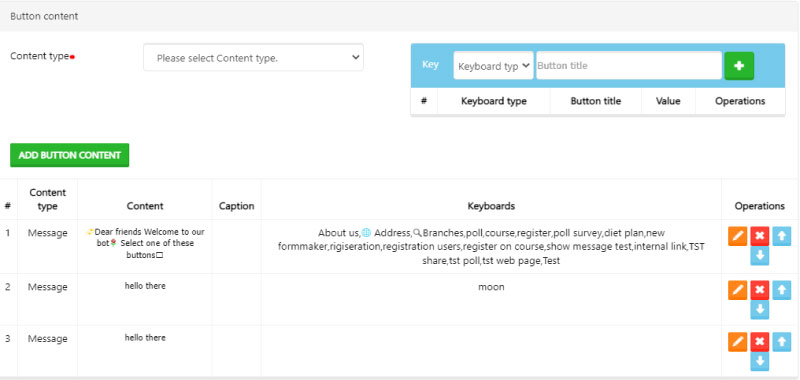
For enabling inline buttons click on “Home Page” then tap on “Bot buttons”. You’ll be given access to a window where you can see and use all of your inline buttons.
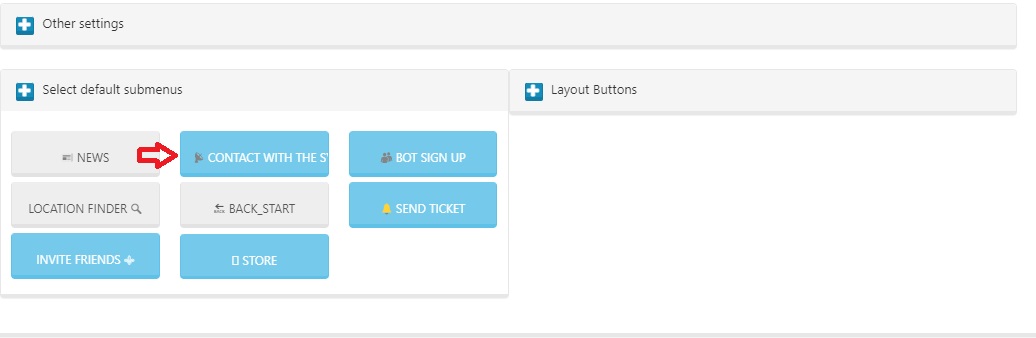
Tip1: You can edit inline buttons but you can not change their position.
Tip2: You can not create normal buttons as the subset of inline buttons.
For creating your own bot and use 7 days free trial , contact us via: Smartbotsland Support

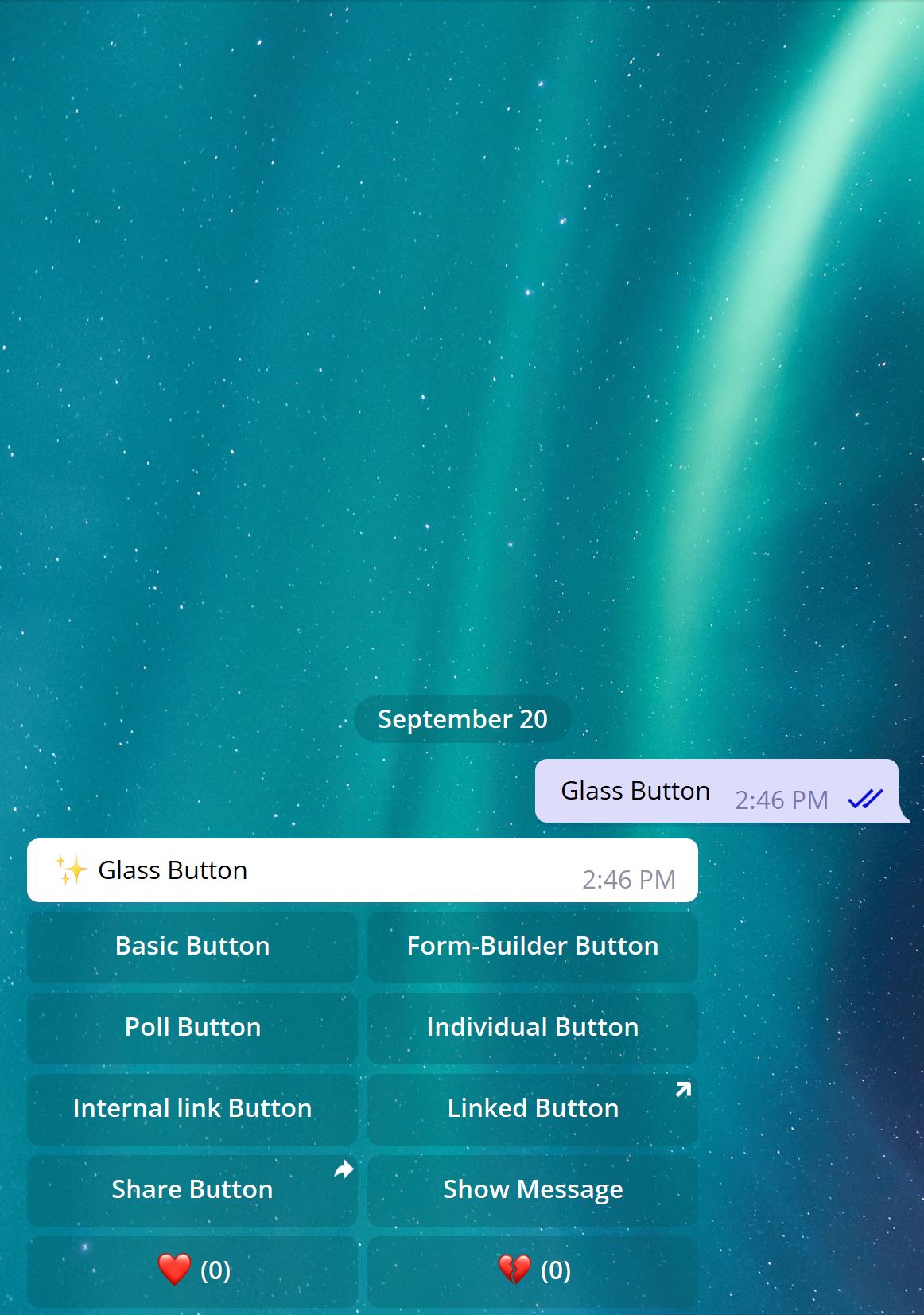
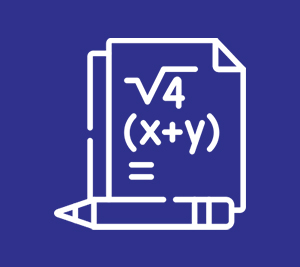
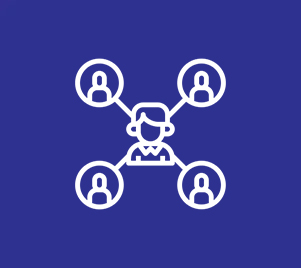
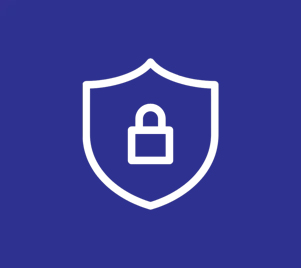
No comment