What is Telegram bot registration?
In any system where there is a need to receive personal information from users and register in the system, registration is used.
By using registration, the bot receives the required information from users and registers it in the bot’s admin panel. In this case, you will be able to separate normal and registered users from each other and manage users’ access to the bot.
What are advantages of telegram bot registration?
- One-time and permanent registration of user information.
- The user will not have to enter duplicate information in different parts of the bot.
- Manage user access levels.
How telegram bot users register in the bot in SmartBotsland?
You have to activate the “Sign up” button, so go through the following steps:
1. Enter your admin panel(Dashboard).
2. Select “Bot Buttons” from the “Bot Management” menu.
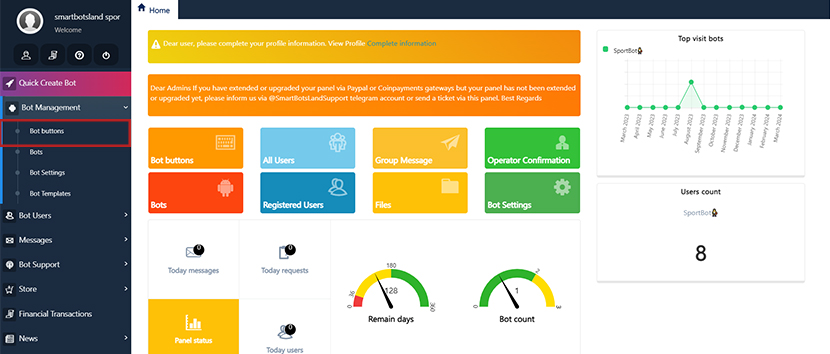
3. Click on “edit” icon in front of your desire button(For example “Start” button).
![]()
4. From “Select default submenus” section.
5. Then active “Sign Up ” button(turn it blue).
6. Click on “Edit” button.
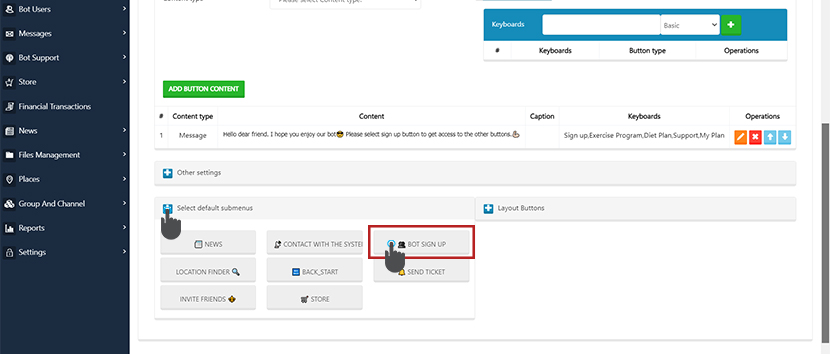
After that you have to set some question which when your customer click on “Sign up” button have to answered.
For creating registration question you have to do the steps below:
1. Enter your admin panel(Dashboard).
2. Form “Bot Users” menu click on “Register Questions”.
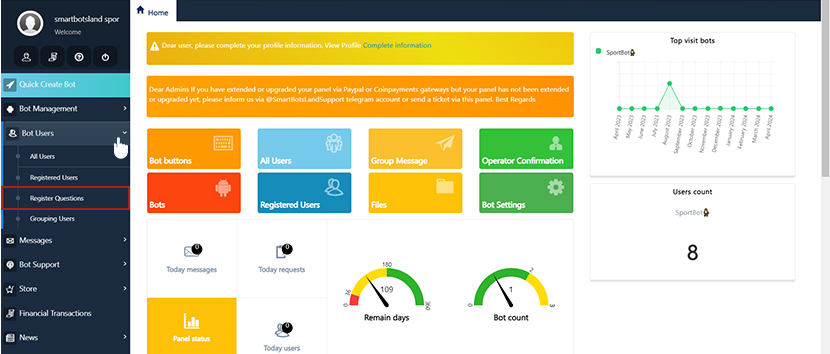
3. Insert your registration question.
Title: You have to choose a title according to your needs. For example: full name, phone number, national code and etc.
User response type: In this section, you can specify the type of user’s answer to each of your questions. For example, a photo or a video
- If you select the “All” option from the “User response type” menu, you should know that users can send you several answers.
- If you select the “Message” option from the “User response type” menu, you get two more options which are explained to you below:
- Answers Format: You can choose one option. After selecting one of the options, your customers will need to enter the option you desire.
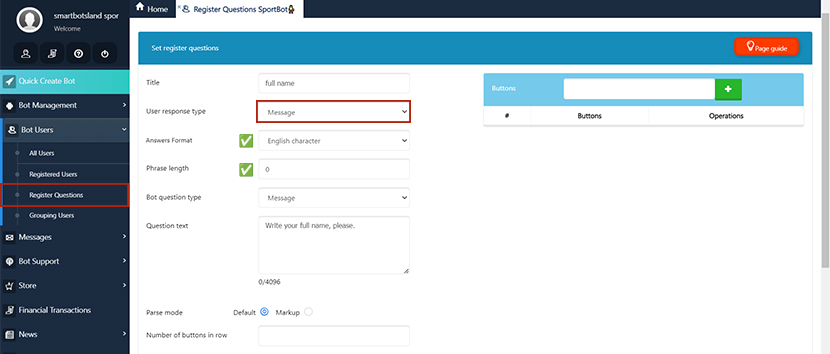
Bot question type: In this section, you can specify the type of bot’s question. For example, a photo, a video or message.
- If you select the “Message” option from “Bot question type” menu, you can write your question.
- If you select the “Video” option from “Bot question type” menu, you have to upload your file, video, photo, …
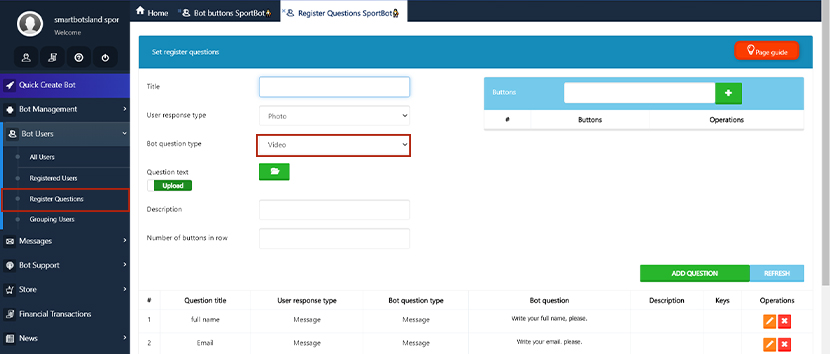
Tip: You can create multiple buttons and your users can select one of these buttons to answer.
For example :”for answering the question of gender, they can choose woman or man.”
Registration in the bot from the user’s view
If you activated your “Sign up” button, as soon as your user send “/start” in your bot. they have to answered your registration question.
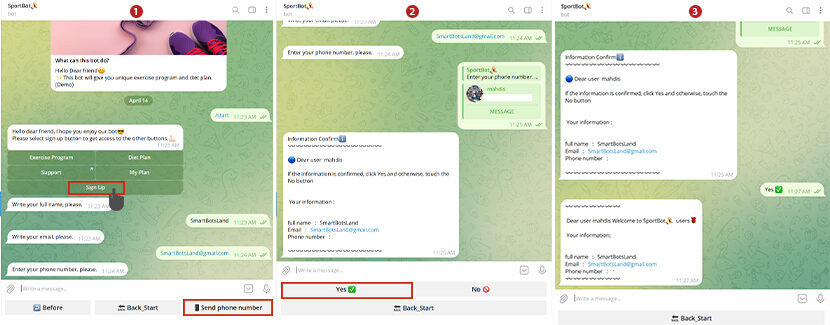
Tip: It is necessary to know that once the user has registered, they will no longer see the “sign up” button.
Then your operator receive the report of registration like this:
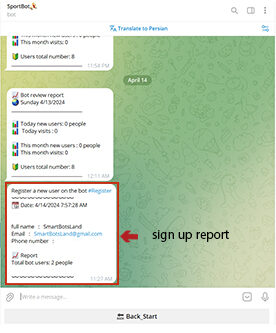
If the operator isn’t receiving the report, you need to set it up for them.
To ensure they receive the report of registered users do the steps below:
1. Enter your admin panel.
2. Choose “Confirm Operator” from the “Bot Support” menu.
3. If “Registration report” statue is on “No” you have to delete the operator from the table.
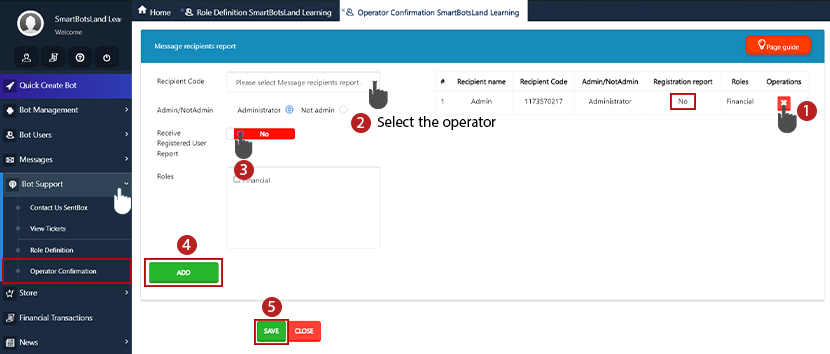
4. Then add it and active this option “Receive Registered User Report” for them.
Register users
You can see the list of your register users from “Bot users” menu then click on “Registered users” option.
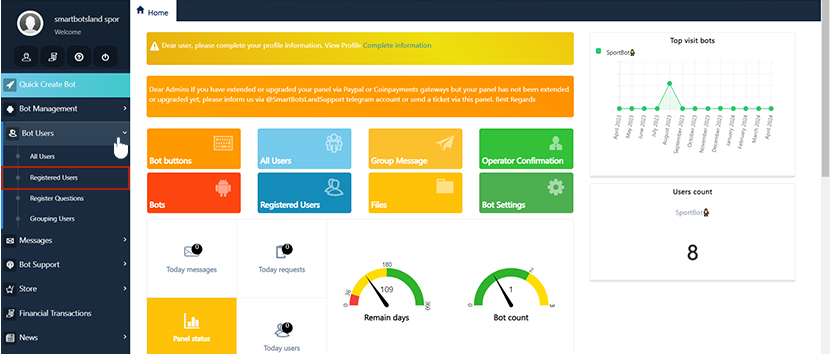
So you can see 5 icon in front of each person which explained them in the below:
![]()
1. Group Membership : Through this icon you can select the group and the user will be placed in that group.
2. Details : By this icon you can see the details of registration user.
3. Delete : You can delete the registration user by this icon.
Tip: You can not delete them if they have individual button or they are operator.
4. Send Message : you can send message to your desire register user by this icon.
5. Individual buttons : you can set content for each user here
Tip: you can restrict your bot button so if your user becomes a registered user, they can access a series of bot buttons and a series of additional services.
Restrict your bot buttons
If you want to restrict your bot buttons for your user, you have to follow the steps below :
1. Enter your admin panel(Dashboard).
2. Select “Bot buttons” section from “Bot Management” menu.
3. Click on “edit” icon in front of your desire button.
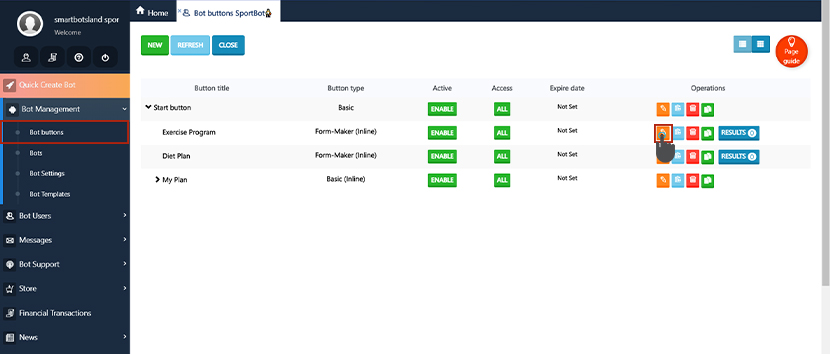
4. From first section, you can change the position of “Allowed user” section.
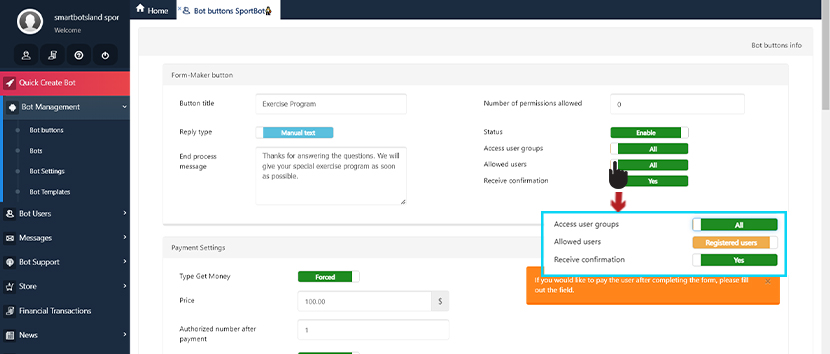

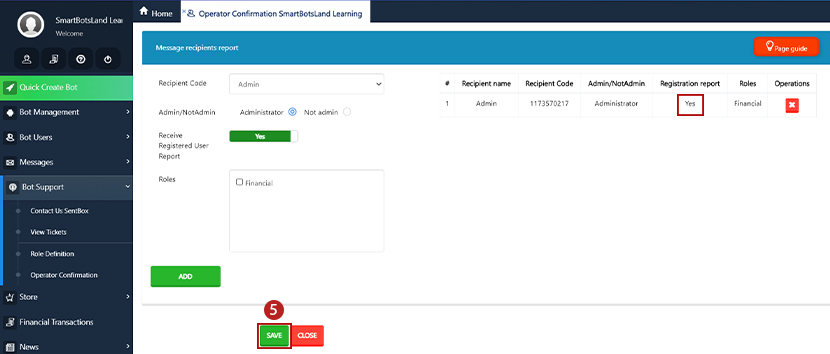
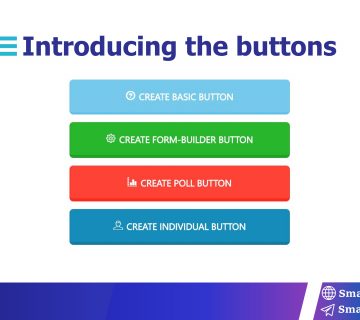
This article helps me a lot with creating my bot buttons?
That’s our honor to hear that. Thanks
How can I create multiple questions?
If you would like to ask questions and get information from your user, you can write all of your questions via Form maker button
Thank you smartbotsland for the great platform you have for building Telegram bots.
Are registered users also categorized?
Thank you. You have to categorize your users in the panel. Check this to get more detail: https://smartbotsland.com/bot-users/how-to-manage-telegram-usersgrouping-users/
[…] Step 1: You need to activate the “sign up” button and also create registration questions. Your users have to answer these questions to see your groups. If you would like to know more about “sign up” button, check this. […]