What is BotFather?
BotFather is Telegram’s official and safe bot for creating new bot accounts.
However, the bot you create with BotFather is empty (we call it a “raw bot”). It won’t do anything until you either:
-
Program it yourself.
-
Connect it to a bot maker.
One advanced and secure bot maker is SmartBotsLand. With SmartBotsLand, you can build a fully working bot without writing a single line of code. You can add features like
How to Create a Bot in BotFather
Step 1 – Find BotFather
-
Open Telegram.
-
In the search bar, type BotFather.

-
Select the official account (with the blue checkmark).
Step 2 – Start the Bot
-
Tap the Start button.
-
You will see a list of BotFather commands.
BotFather Commands – Full List
Here are all the BotFather commands with easy explanations.
1. /newbot
Creates a new bot.
-
-
After sending this command, BotFather will ask for a name and username.
-
Important: The username must end with
botor_bot. -
Once approved, BotFather will send you:
-
A Token (used to connect your bot to the Telegram API).
-
A Bot Link (based on your username).
-
-
Tip: Keep your token secret. If someone gets it, they can control your bot.
- Note: It isn’t possible to change the bot username. If BotFather approves your username, a message similar to the image below will be sent to you.

Now your bot is created.
To manage and improve the bot, it is necessary to register the bot in a bot maker to use its features. One of these bot makers is SmartBotsland.
-
2. /token
Shows or regenerates your bot’s token.
3. /setname
Changes your bot’s display name (not the username).
4. /setdescription
Sets the bot description, shown at the top of the chat.
5. /setabouttext
With this command, users can set a new text for the “About” section of the bot.
6. /setuserpic
This command allows users to set a new profile picture for their bot.
In the new Telegram updates, you can change the profile of the bot like your Telegram profile
7. /setinline
This command enables or disables inline mode for the bot. Inline mode allows the bot to be used directly in conversations with other users.
8. /setjoingroups
You can manage access to the telegram users ability to add your bot in groups or channels by this command. This ability is enabled as a default.
9. /revoke
Cancels your current token and creates a new one.
- Users can use this command to revoke an authentication token for a bot. This can be useful for security purposes if a token has been compromised.
- You should know that if you use this command, you have to upload all the files (Files, Videos, Photos,..)again.
10. /setcommands
With this command, users can define custom commands for their bot, which will be displayed by Telegram in the right-side command panel shown in the main panel.
In SmartBotsLand, currently, you can set only 4 commands like the picture below:
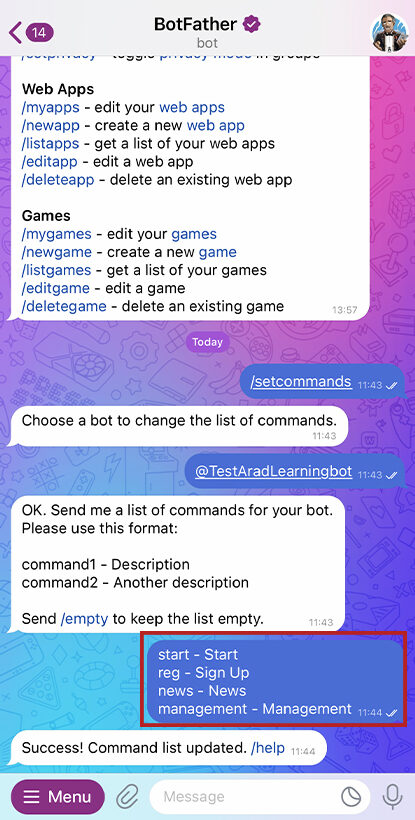
11. /deletebot
Deletes a bot permanently.
12. /setprivacy
Controls privacy mode in groups.
-
Privacy mode ON: Your bot only sees commands.
-
Privacy mode OFF: Your bot sees all messages.
13. /mybots
Shows all bots you’ve created and lets you edit them.
14. /help
Shows BotFather’s help menu.
Security Tips for BotFather
-
Keep your token private. Treat it like a password.
-
If you think your token is compromised, use it
/revokeimmediately. -
Don’t share admin access to your bot with untrusted people.
Connecting BotFather to SmartBotsLand
Once your bot is created in BotFather:
-
Go to the SmartBotsLand bot.
-
Paste your token.
-
Choose the bot version you want (Store, Subscription, Search, Referral, etc.).
-
Start using advanced features without coding.
Final Words
BotFather is the first step to creating a Telegram bot. By learning all its commands, you can set up a bot account and customize it. But remember, a bot made in BotFather alone can’t do much.
To make it useful, connect it to a bot maker like SmartBotsLand and unlock powerful features—all without programming.

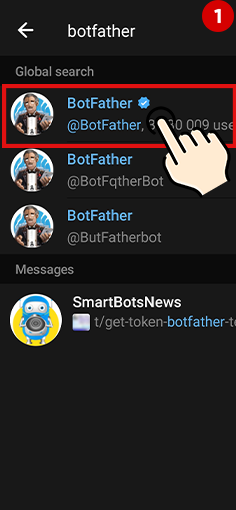
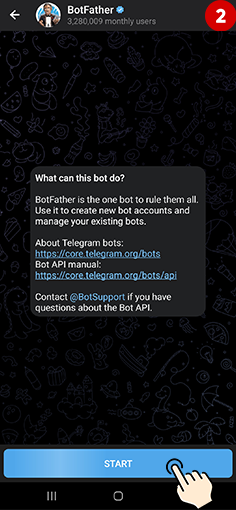
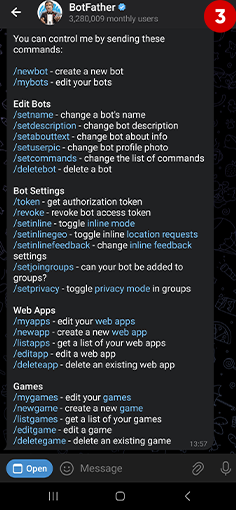
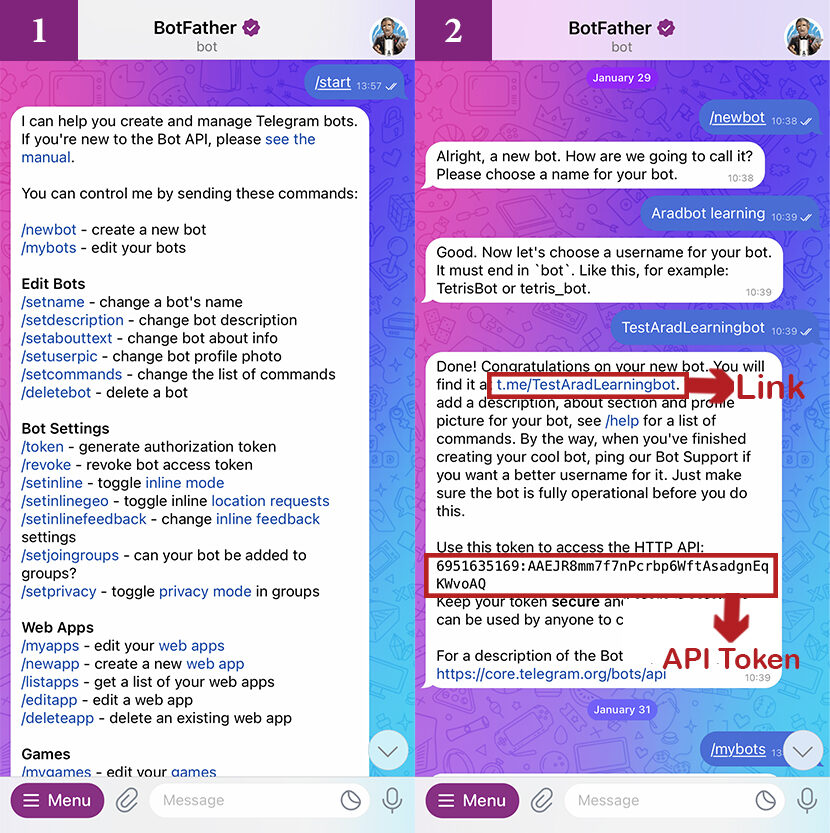
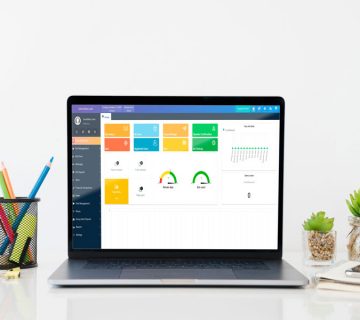


[…] first step is to create a bot on Telegram by SmartBotsLand panel. If you don’t know how, creating a Telegram bot is the […]
[…] You can set a name, username, image, and commands to your bot and change some of its options and features. Once you have created your bot, it’s time to share it in social media to increase its members. If you need more help in creating Telegram bot, read this article. […]
[…] this video or read this detailed and precise article to learn how to create a Telegram bot. Using SmartBotsLand panel, you can create various types of […]
[…] Tip: Learn how to get a bot token from BotFather […]