Creating a Telegram bot in BotFather
Do you know what is BotFather?
BotFather is a safe Telegram bot that use to create a telegram bot account. Your bot need to programming to work properly.
You have two options
1. Be a programmer
2. Use a bot maker
SmartBotsland is a safe and advance telegram bot maker to create and management your telegram bot. You can use your free 7-day opportunity and test all the features of the bot panel.
By using the SmartBotsLand panel, you will be able to create and manage your advanced Telegram bot without needing programming knowledge and skills.
How to create a bot account in Botfather?
- Search for ” BotFather ” in the Telegram search section.
- Click on the “Start” button at the bottom of the page.
Commands menu
You will receive a message that contains all Botfather commands.
I will explain the most useful commands below :
1./Newbot :
To create a new bot you have to send “/newbot” into BotFather, after sending this command bot asks you some questions like choosing your bot name and username.
Tip: To choose a username, you should know that it must end with the word “bot” or “_bot”.
Note: It isn’t possible to change the bot username.
If BotFather approves your username, a message similar to the image below will be sent to you.
Now your bot is created.
The text of this message includes the bot’s information, which is your bot’s token and link.
The bot’s link is created with the bot’s username. Users need your bot’s username to access your Telegram bot.
To manage and improve the bot, it is necessary to register the bot in a bot maker to use its features. One of these bot maker is SmartBotsland.
other functional botfather commands
2. /token:
This command allows users to retrieve authentication tokens for their bots. These tokens connect the bot to the Telegram API.
3. /setname:
With this command, users can set a new name for their bot.
4. /setdescription:
This command enables users to specify a new description for their bot.
5. /setabouttext:
With this command, users can set a new text for the “About” section of the bot.
6./setuserpic:
This command allows users to set a new profile picture for their bot.
In the new Telegram updates, you can change the profile of the bot like your Telegram profile
7. /setinline:
This command enables or disables inline mode for the bot. Inline mode allows the bot to be used directly in conversations with other users.
8. /setjoingroups:
You can manage access the telegram users ability to add your bot in groups or channels by this command. This ability is enable as a default.
9. /revoke:
Users can use this command to revoke an authentication token for a bot. This can be useful for security purposes if a token has been compromised.
You should know that if you use this command, you have to upload all the files (Files, Videos, Photos,..)again.
10. /setcommands:
With this command, users can define custom commands for their bot, which will be displayed by Telegram in the right-side command panel shown in the main panel.
In SmartBotsLand, currently, you can set only 4 commands like the picture below:
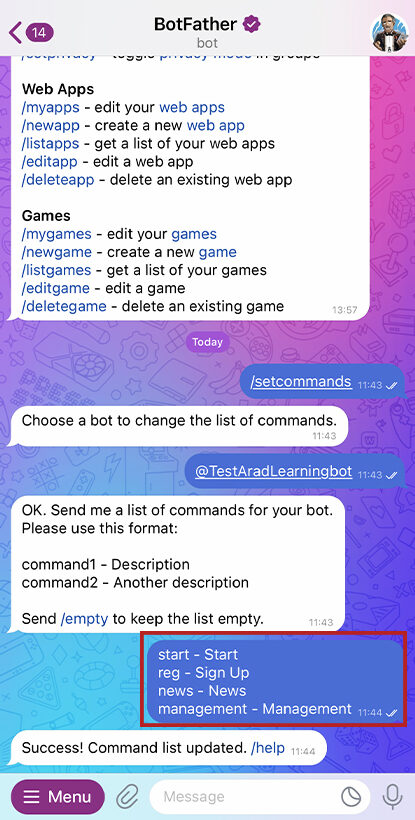

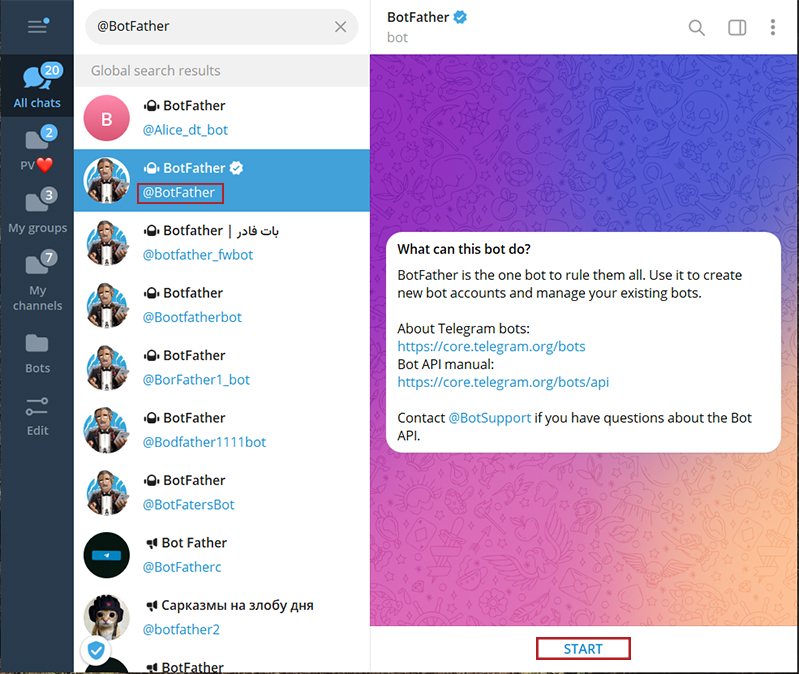
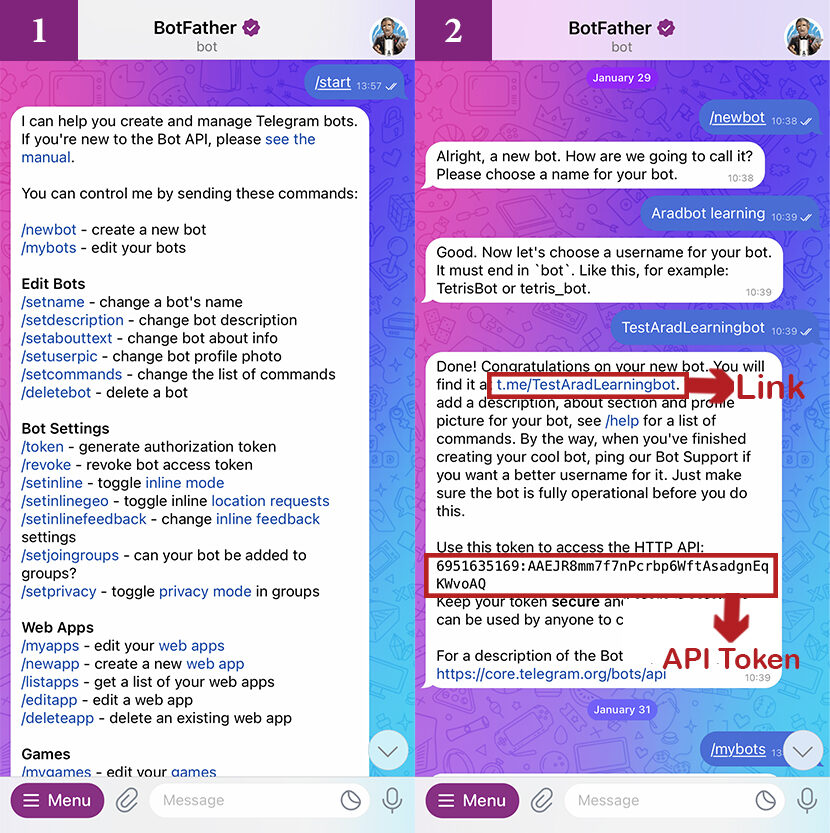
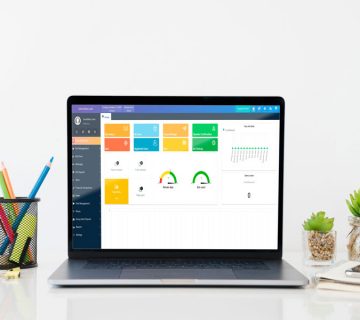


[…] first step is to create a bot on Telegram by SmartBotsLand panel. If you don’t know how, creating a Telegram bot is the […]
[…] You can set a name, username, image, and commands to your bot and change some of its options and features. Once you have created your bot, it’s time to share it in social media to increase its members. If you need more help in creating Telegram bot, read this article. […]
[…] this video or read this detailed and precise article to learn how to create a Telegram bot. Using SmartBotsLand panel, you can create various types of […]
[…] Tip: Learn how to get a bot token from BotFather […]