If you have a Telegram bot and have lots of bot users, So maybe you want to provide a series of services for each group of your users.
You can register your bot in SmartBotsLand, So you can use one of its features that help you manage your bot users which we call “grouping telegram bot users”.
In this feature, you have to group telegram bot users via your admin panel and manage them easily.
The benefit of grouping telegram bot users
- Provide specific information or services.
- Send specific messages.
- Set the access of some buttons to the user group.
Also, you can categorize your users based on their characteristics, interests, and needs offers several benefits:
- Have better and more regular management of your users.
- Provide more authentic and attractive content to establish a stronger relationship with your users.
- According to the needs of each group, you can have better and more successful marketing.
How do grouping telegram bot users?
To group telegram bot users, you have to do the steps below:
Related: How to active Sign Up button?
2. From the “Bot Users” menu, select the “User Grouping” option.
3. Click on the “New” button.

4. Fill in the relevant information.
Users Group
Name: In this section, you have to choose a title according to your needs.
Root Group: You can choose the root (parent user group) from here.
Number of buttons in a row: In this section, you can specify how many buttons should be placed in each row.
Show: To enable your users to view and join this user group, set its status to “Show” mode.
So if you set its status to “Not Show” mode, you have to manually put them in each group.
Confirm type: If you want the bot will send these answers to the operator, and if it is approved, the user will enter the user group, you have to set its status to “Normal” mode, otherwise, you can set it to “Automatic” mode.
Join Type: If you set the status of this button to “Repetitive”, the user can become a member of this user group several times.
Note: Every Telegram account has a unique code that the bot recognizes users based on it.
Register type: If you don’t want to receive subscription fees from your users, you can put this button in “free” mode, otherwise, put it in “Non-free” mode and set your desired setting.
Question
In this section, you have the opportunity to create multiple questions that as soon as your user answers to them, they become members of the user group. Here are some key points to consider:
- If you select the “All” option from the “User response type” menu, you should know that the user can send you several answers.
- If you select the “Message” option from the “User response type” menu, you get two more options which are explained to you below:
- Answers Format: You can choose one option. After selecting one of the options, your customers will need to enter the option you desire.
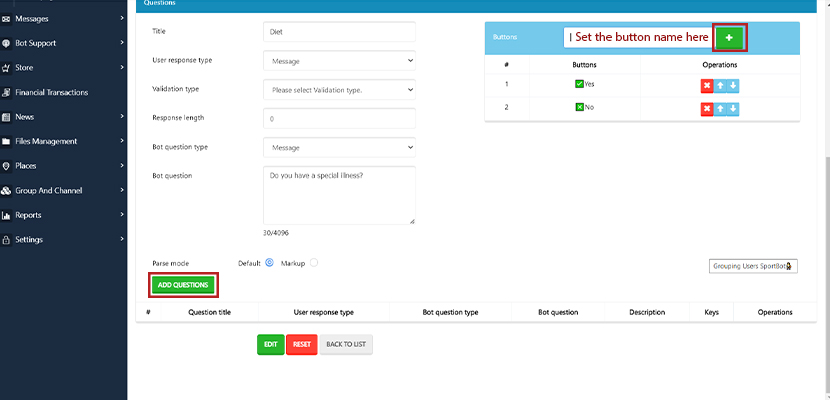
5. Click on the “Add question” button.
6. Then click on the “Save” button.
7. In the next step, There are 4 icons in front of each user group, which we will explain to you one by one:
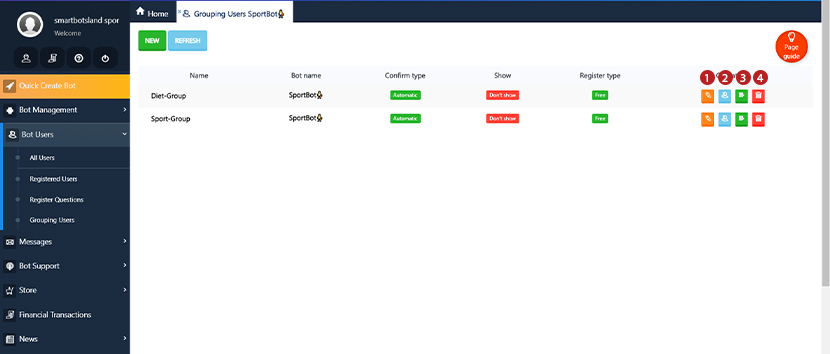
Edit: If you need some changes in your settings of the user group, you can do it via this button.
User: Through this button, you can see who are members of this group.
Tip: It should be noted that you can manually add people to your user group.
To achieve this, you need to follow the steps outlined below:
1. Choose “Registered Users” from the “Bot Users” menu.
2. In front of each user’s name, there is an orange icon “Group membership” and you can select the group and the user will be placed in that group.
![]()
![]()
Access: Through this button, you can specify which bot buttons the members of this group have access to.
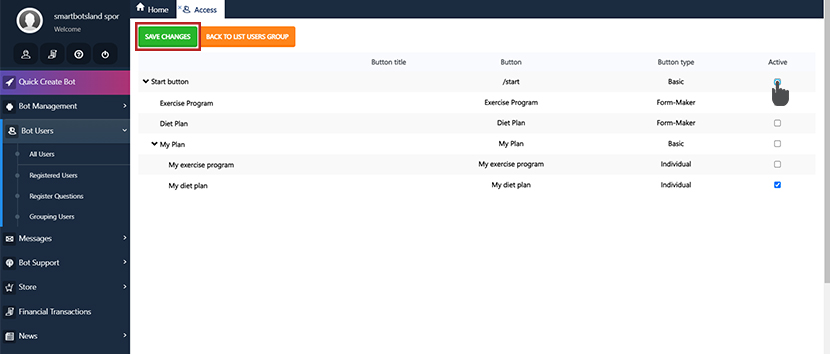
Tip: Also you can set access to the user group when creating your bot buttons.
To achieve this, you need to follow the steps below:
1. Choose “Bot buttons” from the “Bot Management” menu.
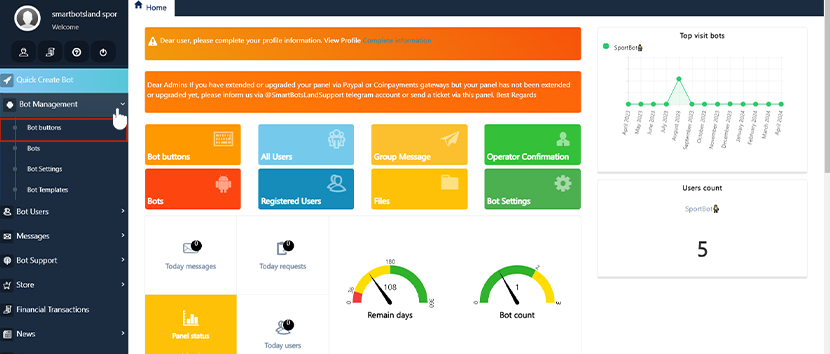
2. Click on the “edit” icon in front of your desired button.
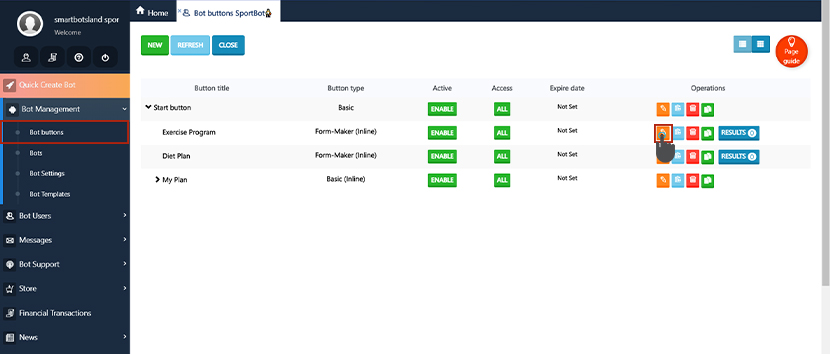
3. In the first section you can see the “Access user groups” label.
4. Set it in “Allowed groups”
5. Click on the “Access to user group” icon in front of it.
6. In the new pop-up, choose your desired user group.
7. Click on the “Save Changes” button.
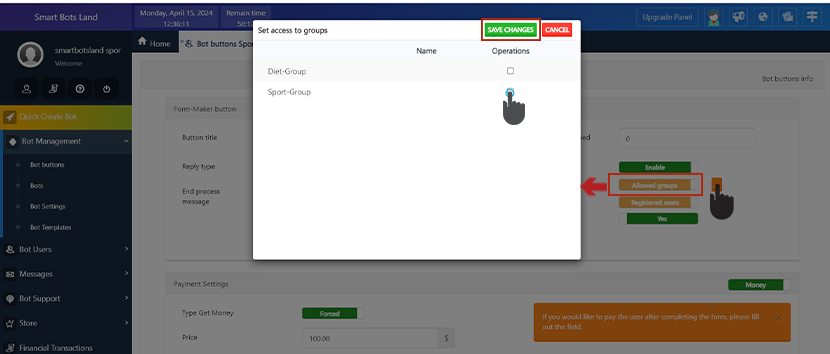
Delete: If you want to delete a user group, you must first delete the list of members of that group.
It should be noted that to delete group members, you must first delete their list of results from the form-maker.
Grouping telegram bot users from the client side:
Now, I explain to you step by step what happens in your bot which has a user group
- your customer has to send “/start” in your bot.
- I access all the buttons for user registration, meaning your user needs to sign up first.
- after your user answers all of the “register questions” the bot sends a “Sign up confirmation” to the operator.
- your “register user” can see group users in your bot now
- To join the user group, they must answer a question. Depending on your settings:
- If payment is enabled, they must pay.
- If the ‘confirm type’ is set to ‘Normal’, they must wait for operator confirmation.
- after your operator confirms your user they get “Membership Confirmation”.
Tip: In this picture, we have a simple user group that has no membership fee and the confirmed type is “automatic”.

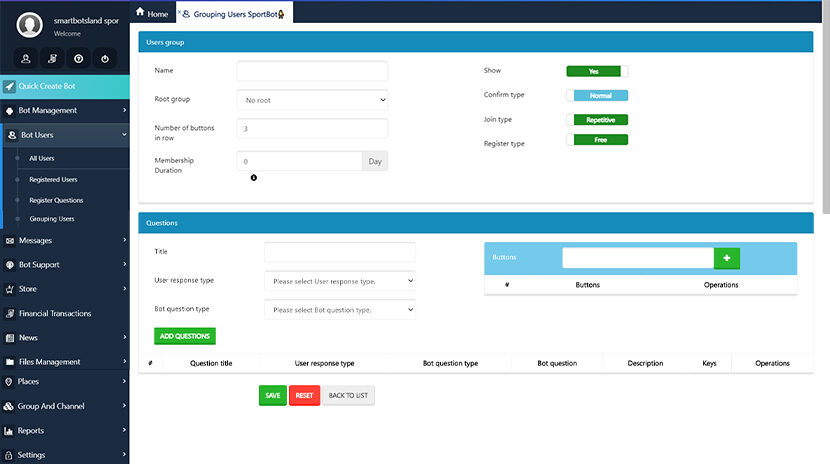
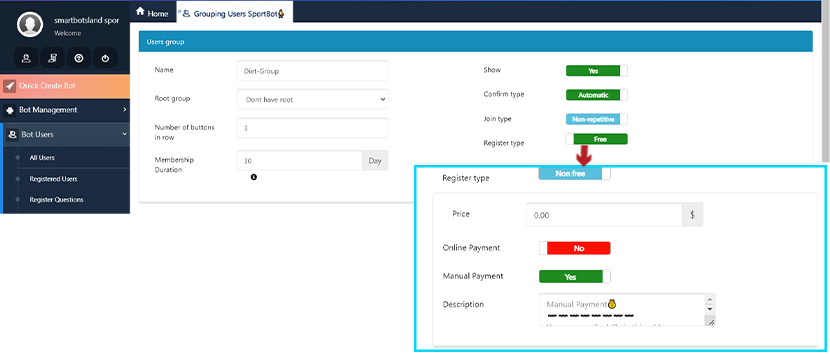


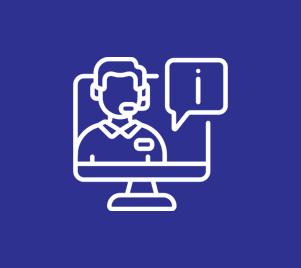
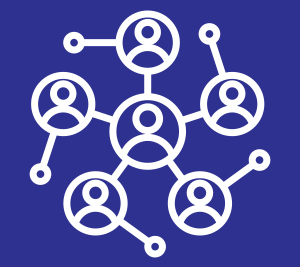

[…] Tip: Learn how to create user group in SmartBotsLand […]